When efficiency and impact are paramount, non-profit organisations are increasingly turning to advanced technologies to streamline their operations and amplify their reach. According to The Institute of Community Directors Australia “Our data shows that not-for-profits are moving quickly to embrace these new tools and the promise of increased productivity in a resource-constrained sector.”
Two game-changing technologies at the forefront of this transformation are Artificial Intelligence (AI) and Robotic Process Automation (RPA). These powerful tools have the potential to revolutionise how non-profits operate, allowing them to do more with less and focus more on their core missions.
Understanding AI and RPA
Before we dive into specific applications, let’s clarify what we mean by AI and RPA:
- Artificial Intelligence (AI) refers to computer systems that can perform tasks that typically require human intelligence. This includes learning from data, recognising patterns, and making decisions. Although AI has existed for many years it has only recently gained mainstream awareness when OpenAI launched ChatGPT to the public in 2022.
- Robotic Process Automation (RPA) involves using software “robots” to automate repetitive, rule-based tasks. These bots can interact with digital systems just like humans, but faster and with fewer errors.
While distinct, AI and RPA often work together extremely effectively. RPA handles routine tasks, while AI can be applied to more complex, decision-making processes.
AI Applications in Non-Profits
1. AI Chatbots for Instant Support
AI-powered chatbots can revolutionise how your non-profit interacts with stakeholders, providing immediate assistance around the clock:
- 24/7 Availability: Chatbots offer constant support for donors, volunteers, and beneficiaries, ensuring that help is always at hand
- FAQ Handling: By answering frequently asked questions, chatbots can significantly reduce staff workload, allowing team members to focus on more complex tasks.
- Guided Processes: Chatbots can walk users through donation processes or volunteer sign-ups, making these interactions smoother and more efficient.
- Instant Information: Provide quick access to information about programs and services, improving user experience and engagement
Implementing AI chatbots can lead to increased engagement, improved response times, and more efficient use of human resources. While custom-built chatbots are an option, in many cases you can also leverage existing AI platforms. For instance, Microsoft Copilot, integrated with Microsoft 365, can be used to create chatbots that interact with donors or volunteers through Teams or other Microsoft platforms.
2. Natural Language Processing for Grant Writing
Grant writing is a critical but often time-consuming task for non-profits. AI, specifically Natural Language Processing (NLP), can provide valuable assistance:
- Analysis of Successful Applications: NLP can analyse previously successful grant applications to identify common patterns, language, and structures that resonate with funders
- Content Suggestions: Based on the analysis, AI can suggest relevant statistics, case studies, or phrasings to include in new applications, potentially increasing their effectiveness
- Alignment Checking: AI can compare your proposal against a funder’s stated priorities and guidelines, ensuring better alignment and potentially increasing success rates.
- Writing Assistance: Some advanced NLP tools can even help with drafting sections of the proposal, which you can then refine and personalise (the old-fashioned way!).
By leveraging AI in grant writing, you can potentially increase your success rates and efficiency in securing crucial funding. Tools like Claude, an AI assistant developed by Anthropic, can be particularly useful in this context. Claude can help analyse past successful grants, suggest improvements to current drafts, and even assist in generating initial content for grant proposals.
3. Sentiment Analysis for Social Media
Understanding public perception is crucial. AI-powered sentiment analysis can provide valuable insights from social media:
- Monitoring Public Sentiment: AI can analyse social media posts to gauge public sentiment about your organisation or cause, helping you respond promptly to both positive and negative feedback.
- Identifying Trends: Sentiment analysis can spot emerging trends or issues in your field, allowing you to stay ahead of the curve and adjust your strategies accordingly.
- Campaign Impact Assessment: By analysing social media reactions, you can measure the impact of your awareness campaigns and adjust your approach in real-time
- Crisis Management: Early detection of negative sentiment spikes can alert you to potential crises, allowing for swift response and mitigation.
Sentiment analysis can help you stay tuned to your audience, adapt your messaging effectively, and manage online reputation proactively.
RPA Applications in Non-Profits
Robotic Process Automation (RPA) offers significant potential for non-profits to streamline operations, reduce errors, and free up staff time for more strategic work. Here’s a deeper look at how you can apply RPA in your organisation:
1. Automating Data Entry and Processing
RPA can significantly reduce the time spent on manual data entry tasks, improving accuracy and efficiency:
- Inputting donation information: Create bots to extract donation details from various sources (e.g., email, web forms, spreadsheets) and automatically input them into your central database. This not only saves time but also reduces the risk of data entry errors
- Processing volunteer applications: Develop RPA workflows to screen volunteer applications, check for completeness, and even perform initial eligibility checks based on predefined criteria. This can speed up your volunteer onboarding process
- Updating contact information: Implement bots that can scan incoming emails or forms for updated contact details and automatically update your CRM or database systems. This ensures your contact lists remain current with minimal manual intervention
2. Streamlining Financial Processes
Financial tasks that follow set rules are prime candidates for RPA, allowing for faster processing and improved accuracy:- Reconciling bank statements: Develop bots to match transactions in your accounting software with bank statements, flagging discrepancies for human review. This can significantly reduce the time spent on monthly reconciliations
- Processing expense reports: Implement RPA to validate expense reports against company policies, check for required documentation, and even initiate reimbursement processes for approved expenses
- Invoice processing: Automate the capturing of invoice data, matching with purchase orders, and routing for approval, significantly speeding up your accounts payable process
3. Simplifying Reporting and Compliance Tasks
RPA can assist with the often-time-consuming task of creating reports, ensuring accuracy and timeliness:
- Automatically gathering data for annual reports: Create bots that can extract relevant data from various internal systems (financial, program management, CRM) to compile information needed for annual reports. This not only saves time but also reduces the risk of data inconsistencies
- Generating compliance documents for regulatory bodies: Develop automated processes to gather required data, populate standardised forms, and generate compliance reports for various regulatory bodies. This helps ensure timely submission and reduces the risk of non-compliance
- Grant reporting: Automate the collection and compilation of data required for grant reporting, ensuring you meet reporting deadlines and maintain positive relationships with funders
Getting Started with AI and RPA
If you’re considering implementing AI or RPA in your non-profit, here are some steps to get started:
- Identify Pain Points: Look for repetitive, time-consuming tasks that could be automated, or areas where better predictive capabilities could improve decision-making
- Assess Data Quality: Both AI and RPA rely on good data. Ensure your data is accurate, consistent, and well-organised
- Start Small: Begin with a pilot project in one area of your operations. This allows you to learn and adjust before scaling up. For instance, you might start by using Microsoft Copilot to assist with drafting donor communications or Claude to help with initial grant proposal drafts
Conclusion
AI and RPA offer exciting possibilities for non-profits to increase their efficiency and impact. By automating routine tasks and leveraging data for better decision-making, these technologies allow organisations to focus more on their core missions and less on administrative burdens.
However, it’s important to approach these technologies thoughtfully. They are tools to augment and support your team, not replace them. The goal is to free up your staff to focus on the high-value, human-centric work that is at the heart of what non-profits do.
If you’re interested in exploring how AI and RPA could benefit your organisation, we’d be happy to discuss your specific needs and help you chart a path forward. Together, we can harness the power of technology to create meaningful change in the world.
At the heart of every successful enterprise lies the customer journey, and to genuinely boost customer engagement, it’s essential to identify and address pain points to make this journey as seamless as possible. This process requires a deep understanding of the customer journey and an ability to anticipate potential bottlenecks.
The strategic application of technology in this process is crucial for delivering exceptional customer experiences. By optimising business operations and facilitating seamless interactions, the right technology can give your business a substantial competitive edge.
Opportunities for Improvement
There are numerous pathways for businesses to enrich customer interactions, two of which have become particularly attractive due to recent advances, namely Artificial Intelligence (AI) and Business Process Automation (BPA).
Improving the Customer Experience with AI
AI is a game-changing technology that can help businesses tackle various customer experience challenges. It enables personalised messaging, intelligent decision-making in real-time, and predictive analytics for anticipating customer needs.
Some key opportunities include:
- Enhanced Customer Service: AI-driven chatbots and virtual assistants can provide 24/7 customer support, answering inquiries and resolving issues promptly without the need for constant human intervention. This not only improves customer satisfaction but also allows businesses to scale their customer service operations efficiently.
- Improved Decision Making: By leveraging AI for data analysis, businesses can gain deeper insights into customer behaviour, market trends, and operational performance. These insights enable more informed decision making, helping companies to strategise more effectively and anticipate market shifts.
- Increased Productivity: AI can automate routine tasks, from scheduling to inventory management, freeing up human resources for more complex and creative tasks. This automation leads to significant improvements in customer interactions and productivity.
- Personalised Customer Experiences: AI technology can analyse individual customer data to deliver personalised recommendations, offers, and content. This personalisation enhances the customer experience, it also fosters loyalty and increases engagement.
Improving the Customer Experience with BPA
BPA involves automating business processes to streamline operations, reduce errors and improve efficiency. It is a valuable tool for businesses looking to enhance the customer experience by improving internal processes.
Some key opportunities include:
- Faster Response Times: BPA can automate workflows and eliminate bottlenecks, leading to faster response times and improved customer satisfaction. For instance, automated order processing systems can significantly reduce the time it takes for customers to receive their orders.
- Consistent Service Delivery: By automating routine tasks, BPA ensures consistency in service delivery. Customers can expect the same level of service quality every time they interact with a business, leading to increased trust and satisfaction.
- Reduced Costs: BPA eliminates the need for manual labour in certain processes, reducing costs associated with human error and increasing operational efficiency. This cost-saving can be passed down to customers through better pricing or improved services.
Real-World Examples
Case Study: Automated User Creation
To streamline the experience for their internal clients, the IT team at a large non-profit organisation leveraged SharePoint, Power Automate and Entra ID to automate the creation of user accounts for new employees.
This solution not only reduced the time required to provision a new user it also improved the quality and consistency of the end-result, reducing the number of follow-up interactions required for the new employee to be fully provisioned.
Case Study: Customer Service Chatbot
During the Covid-19 Pandemic, many companies’ customer contact centres faced overwhelming challenges due to shutdowns and resource constraints.
To address this, a Financial Firm worked with a Microsoft engineer to implement Azure Bot Service, hosted on a customer – facing website. These bots were designed to handle routine inquiries and processes, thereby freeing call centre capacity. By automating self-service interactions, contact centres could refocus staff on more complex enquiries, improving overall efficiency and customer experience.
Case Study: Project Reporting & Bid Tracking
An engineering firm specialising in large-scale infrastructure projects faced several challenges related to project management and their legacy project management platform. Existing spreadsheet-based processes were no longer able to cope with the complexity and volume of client projects.
To tackle these challenges, the Grassroots IT team leveraged the Microsoft Power Platform to provide users with enhanced functionality around project reporting and bid tracking. This strategic application of Business Process Automation streamlined project management and improved communication channels, resulting in reduced project delays and increased client satisfaction.
Evaluating Customer Experience Opportunities
When evaluating and implementing new technologies within a business setting it is critical to ensure that investments enhance capabilities and align with long-term goals. Our tip: This should involve a multi-step approach, starting with three important tasks:
- An in-depth evaluation of existing processes and technology, mapped against the customer journey.
- Identify key processes and areas along the customer journey for improving the customer experience.
- Carefully select technologies that offer the most significant potential for impact.
Below are key considerations and steps organisations should undertake in this process:
- Identify Customer Pain Points and Opportunities:Start by pinpointing the aspects of your business that could benefit most from technological improvements. This might include streamlining manual processes through automation or enhancing customer touchpoints.
- Research and Compare Solutions: Conduct thorough research on potential technology solutions that address customer needs. Compare features, costs, and user reviews to find the best fit for enhancing the customer journey.
- Consider Scalability and Integration:Choose technologies that can grow with your business and integrate seamlessly with existing customer systems and processes, ensuring a smooth experience as your business expands.
- Involve Key Stakeholders:Engage key stakeholders, including employees and customers, in the evaluation process. Gather feedback to understand their needs, address concerns, and ensure the chosen technologies enhance the customer journey.
- Provide Training and Support: Offer comprehensive training and ongoing support to employees to ensure they are proficient with the new technologies. This minimises disruptions and maximises the benefits, leading to a superior customer experience.
Related: The Benefits of Automating Business Processes (and how to spot opportunities)
Conclusion
Advancements in technology such as AI and BPA offer numerous opportunities to enhance the customer experience. From automating routine tasks to providing personalised recommendations, these technologies can significantly improve efficiency, reduce costs, and foster loyalty among customers.
However, it is crucial for organisations to carefully evaluate and select the right technologies that align with their long-term goals and provide adequate training and support for employees to fully utilise them. By implementing these technologies effectively, businesses can not only improve the customer experience but also gain a competitive advantage.
Grassroots IT offer a range of services to improve business operations to fortify the customer journey. Contact our friendly team today to talk about your IT strategy and improved customer interactions.
Business process automation is becoming increasingly important in today’s fast-paced and competitive world. It allows businesses to streamline their operations, save time and resources, and ultimately increase their efficiency and profitability.
In this article, we will look at three real-life case studies of automation solutions that Grassroots IT has recently implemented for our clients. One key point that I would like you to take away from these case studies is that in many cases the most impactful automations are small and simple, such as automating a weekly report, or shifting a paper-based process to a digital form.
Redefining Staff Onboarding: How Automation Transformed a Complex Process
With over 600 staff across Australia, our client already had a comprehensive employee onboarding process for each new hire. Unfortunately, due to the complex and comprehensive nature of this process, it was proving to be a burden on staff to execute, and difficult to track, resulting in inconsistent quality and increasingly long processing times.
The project began by reviewing and understanding the existing manual process, identifying which business systems were involved, and who owned the process at various stages. From this an automated solution was designed and implemented, fully automating the onboarding of new staff members across multiple functions and business systems.
Starting with the initial request being logged by the Human Resources department, the new process not only automatically creates and configures all necessary user accounts but engages staff in other departments to complete necessary actions and provide additional information as required. The process culminates by emailing a welcome pack to the new employee with important information to help get them settled.
Not only is the new automated process on track to dramatically reduce processing times from days to just minutes, but also improve consistency and greatly reduce the risk of errors.
Automated Awareness: Powering Up Training Attendance Through Scheduled Updates
Surfacing the right information to the right people can sometimes be as simple as sending an automated report. In this case study our client maintains a list of scheduled training events in SharePoint but was finding that even though the information was readily accessible, many staff remained unaware of upcoming training opportunities. This was resulting in low attendance at events and misinformed frustration amongst staff at the apparent lack of training opportunities.
To address this concern, our client wanted to send a weekly email to all staff with the latest information on scheduled events. Our automation team was able to use Power Automate to automatically generate and send a weekly report to all staff, pulling information directly from the SharePoint list, and formatted to the client’s specification. This not only saved time for staff who were previously manually communicating the events schedule, but also increased awareness of training opportunities among employees.
From Paper to Power Apps: Automating Traveler Identification for Accuracy and Efficiency
Our Australian-based client often found themselves needing to collect identification details from international travellers, requiring a manual process of completing paper-based forms and photocopying identification documents such as international drivers’ licenses and passports. Not only was the process clumsy and inefficient, but it also exposed the business to potential errors and compliance issues.
To improve this process, our automation team developed a mobile application using Microsoft PowerApps that allows staff to collect customer identification details directly on their phones or tablets while meeting with the traveller. The app not only collects customer information, but also captures photographs of passports and licenses along with a digital copy of the customer’s signature. All confidential information is stored securely in the Microsoft cloud and is only accessible by authorised personnel.
Overall, the new automated app has greatly improved efficiency, reduced errors, and increased security of the confidential information our client collects.
Conclusion
As you can see from these three examples, automation doesn’t have to be complex to make a big impact on business processes. In fact, a great place to start is by asking these two questions:
- What forms do we fill out on paper?
- What things do we do over and over again?
By identifying areas where manual tasks can be automated, you can save time and resources, increase efficiency, and ultimately improve your bottom line. If you would like to explore ideas for process automation, contact us today.
Defining your IT strategy is a powerful step towards success, yet alarmingly we still find organisations that don’t take the time to clarify what they expect or require from IT. At its simplest your IT strategy is a statement of how you intend to use IT to support your over-arching business goals. You don’t have unlimited resources to spend on IT, so your IT strategy is there to clarify where you will focus your efforts, and equally as important where you will not.
In our work with clients formulating and executing on their IT strategies we often see clear trends emerging over time in response to the ever-changing IT landscape. Of course, every company will have their own unique IT strategy, but common patterns can emerge.
As we work with our clients in preparation for the year ahead, we are seeing the following three themes appearing with consistency.
Related: Why aligning your IT strategy with business goals is critical for success
User Experience
In response to the pandemic the world of work has changed significantly, also significantly shifting how people relate to their employment, the environments they work in, and the tools that they are expected to use. Simply put, user experience has become a critical element in every IT strategy.
But what does this mean for your organisation? It means that employees are expecting easy-to-use, efficient and user-friendly technology solutions that allow them to do their job effectively from any location. This includes everything from remote working tools to cloud-based collaboration platforms, all accessible as easily from their smartphone as their home office.
They are also expecting to have fingertip access to the information and expertise that they need, with top-tier training and support services available when required.
So, as you plan your IT strategy for 2024, make sure that user experience is at the forefront of your decision making and investment plans. Put yourself in the shoes of your employees and consider their daily tasks and interactions with technology – are they seamless, intuitive and empowering? If not, it’s time to make some changes.
Cybersecurity
As technology continues to evolve and become increasingly intertwined with our daily lives, the risk of cyber-attacks and data breaches has also risen exponentially. Cybersecurity is no longer just a concern for IT departments but should be a top priority for every organisation’s IT strategy, with direct board-level oversight.
A strong cybersecurity plan should include regular security audits, employee training on identifying and handling potential threats, as well as implementing the latest security software and protocols. Importantly in the post-pandemic world, your cybersecurity plan must also consider new ways of working. With many staff now working from home, old ways of securing your organisation may no longer be as effective.
Cybersecurity not a one-and-done task, but an ongoing process that must be continuously monitored and updated to stay ahead of potential threats. Make sure that your IT strategy reflects this and allocate appropriate resources to keep your organisation’s data safe and secure.
AI & Automation
2023 was the year that artificial intelligence hit the mainstream, with the release of ChatGPT throwing the floodgates open. The new-found accessibility of AI is emerging as an inflection point on the longer-term trend of business process automation, with the combination of the two promising significant opportunities.
AI and automation can streamline processes, improve efficiency, and reduce costs in almost every area of your organisation – from customer service to HR to supply chain management. It can also provide valuable insights and data analysis that humans may miss. As the technology continues to advance, it will only become more powerful and integrated with our daily lives.
It’s no longer a question of if but when AI and automation will become an integral part of every IT strategy. So, in the year ahead, make sure that you’re keeping up with the latest developments and considering how it can enhance your organisation’s operations and drive growth.
Conclusion
As we move towards 2024, it’s clear that user experience, cybersecurity and AI/Automation will continue to be pivotal elements of every IT strategy. Organisations must prioritize these areas to stay competitive and meet the evolving needs of their employees and customers. With a strong focus on these essential components, your IT strategy can serve as a roadmap for success in the ever-changing digital landscape.
Keep in mind, however, that these are just three of many elements to consider when crafting your IT strategy. As technology continues to advance, new challenges and opportunities will arise, requiring organisations to stay agile and adaptable.
Grassroots IT has many years of experience working with clients to formulate IT strategies that align with business goals and lead to tangible results. If you would like to talk about your IT strategy, contact us today.
As technology continues to advance, the role of automation in business processes is becoming increasingly crucial, at the same time as the complexity and cost of automation rapidly falls. What used to be the domain of large organizations with deep pockets is now easily accessible to small and medium-sized businesses thanks to a raft of cloud technologies such as Zapier and Power Automate.
The benefits of automation are numerous and can greatly impact a company’s efficiency, quality, and bottom line. Let’s explore some of the key advantages of incorporating automation into your business processes.
What is Business Process Automation?
Business process automation (BPA) is the use of technology to automate repetitive, routine tasks in a business. This can include anything from simple data entry and document processing to complex workflows and decision-making processes.
By automating these tasks, businesses can save time, reduce errors, and free up employees to focus on more important and strategic work. This not only increases productivity but also allows for better utilization of resources and streamlines operations.
The Benefits of Automating Business Processes
Automation ultimately can help with two things – reducing costs (money, time) and improving quality (errors, consistency). But how does that translate into broader business benefits? Here are some examples.
Reduced errors and rework
Human error is inevitable, but it can be costly for businesses. Automating a process can greatly improve the quality and accuracy of the output, drastically reducing the chances of errors and inconsistencies that result in costly rework. This is especially important for tasks that require a high level of accuracy or data input, such as financial calculations or data analysis.
Enhanced customer service
By automating tasks, businesses can provide faster and more consistent service to their customers. For example, automated order processing can reduce the time it takes for customers to receive their orders, resulting in a better overall customer experience.
Increased efficiency and productivity
Automation allows for tasks to be completed faster and more accurately, resulting in increased efficiency and productivity. This is particularly beneficial for businesses dealing with high volumes of repetitive tasks, such as data entry or order processing. By automating these tasks, employees can focus on more valuable work that requires human input and decision-making.
Scalability and flexibility
As your business grows and evolves, so do your processes. With automation, these processes can easily be adapted and scaled up or down to meet the changing needs of your business. This allows for greater flexibility and agility, resulting in faster response times and improved customer satisfaction without the need for additional manpower.
Identifying Opportunities for Automation
Your organisation will have plenty of opportunities for automation – I guarantee it. So how best to get started? The first step in incorporating automation into your business processes is identifying tasks and workflows that can benefit from it. When reviewing your current processes, keep an eye out for any of these characteristics that are good indicators that your process may be ripe for automation.
- Repetitive & rules based.
- High volume of transactions.
- Data intensive.
- Time sensitive.
- Prone to error or requires a high degree of consistency.
- Passes data between multiple systems.
- Relies on paper-based forms or rekeying data ‘back at the office’.
Every department is a candidate to benefit from automation, from back-office functions such as Finance & Admin, to Sales & Marketing, Customer Service and all points in-between. Watch closely for processes that consistently bottleneck at the same stage to see if automation could clear the way.
Listen carefully to when people actually use the word “process” as they speak, such as “We’re busy processing the purchase orders”. Pay particular attention to those job roles that involve a lot of data entry and be aware of when frustrations bubble over because someone isn’t properly “following the process”. All of these can be ideal opportunities to bring automation into play.
The Future of Business Process Automation
As technology continues to advance, the possibilities for automation are endless. With the emergence of artificial intelligence (AI) and machine learning, processes that were once thought to be too complex or unpredictable for automation can now be automated with high accuracy. This means even greater potential benefits for businesses in terms of productivity, quality and cost savings.
Conclusion
Best of all, business process automation is now easily within reach of organisations of all sizes. If you’d like to explore the opportunities for automation, contact us today.
In today’s rapidly digitizing world, artificial intelligence (AI) has become synonymous with innovation. However, knowing how to introduce AI to your business can be a daunting prospect. Thankfully (and contrary to popular belief), integrating AI into your processes does not need to involve sophisticated systems or complex coding.
In fact, there are numerous simple AI integrations that can be readily incorporated into your existing business processes to streamline and automate your business operations. With AI, you can enhance efficiency, reduce errors, improve customer service, and ultimately drive growth.
Read on for some easy and accessible ideas to kick-start your AI journey.
ChatGPT - the one that started it all
If you haven’t already played around with ChatGPT, it’s a great place to start familiarising yourself with what Generative AI is capable of. Best of all you can get started for free by heading over to https://chat.openai.com and creating a free account.
ChatGPT is essentially a chatbot, so once you’re logged on to your free account, don’t be shy. Go ahead and start asking it some questions. Here are some ideas to get you started:
- “What can I make for dinner tonight with 3 eggs and some pine nuts?”
- “Help me to write a concise and polite email to my client summarising why we can’t help with their project.”
- “Help me to create a strategy for improving team culture in a growing business.”
The more you play with ChatGPT the more ideas you’ll come up with, I guarantee it! Once you’ve got the hang of it, consider encouraging your staff to also have a play, and come up with ideas for how they could use it in their daily activities. At Grassroots IT our engineers regularly use ChatGPT to help write friendly and professional emails to our clients, which has made a noticeable difference to the effectiveness of our communication.
Once you’re comfortable with ChatGPT, here are some power tips to help level up your AI game:
- Consider paying to access ChatGPT-4. Not only is this version more advanced in its “thinking” than the free ChatGPT-3.5 version, but it has live access to the internet, allowing you to use prompts such as “Please summarise today’s top news stories regarding commercial real-estate”
- You can ask ChatGPT follow-up questions. So, for example once we have today’s top news stories, we could then ask “Please tell me more about article #1”
- Don’t be shy to tell ChatGPT how you would like it to present its results. For example “Please compare the pros & cons of Makita vs Ryobi power tools, formatted in a table. “
- The secret to great results is in the prompt that you give it. In fact the hottest job on the market right now is a “Prompt Engineer”! Try some more advanced prompting, such as “Pretend to be an experienced digital marketer and …” or “Provide step by step instructions on how to…” or “My business is focussed on highly educated consumers between 25-30 years old. Help me to….”
Intelligent process automation with Power Automate
Microsoft Power Automate is powerful tool in the Microsoft 365 platform that allows businesses to leverage AI’s capabilities for advanced process automation. As a cloud-based service, Power Automate provides an intuitive platform to create, manage, and customize workflows that automate repetitive tasks.
The real strength of Power Automate lies in its AI Builder, a no-code AI capability that enables you to infuse artificial intelligence into your workflows. With AI Builder, you can automate tasks such as form processing, prediction modelling, text classification, and more.
For example, if your business deals with a high volume of invoices, you could use Power Automate with AI Builder to create a process that automatically captures and processes data from these invoices, significantly reducing manual data entry. Or, in a customer service context, AI Builder can be used to create a workflow that automatically triages incoming customer emails and directs them to the appropriate department, increasing efficiency and improving customer service response times.
Power Automate’s integration capabilities with a wide range of popular apps and services also means that your AI-powered workflows can connect seamlessly with the tools you use every day. Whether it’s saving attachments from Outlook emails to OneDrive, creating tasks in Microsoft Teams based on flagged emails, or syncing data with non-Microsoft platforms, Power Automate allows you to create holistic automated processes that streamline your business operations.
Level up your meetings with Otter
If you’re anything like me, it sometimes feels like you spend half your working day bouncing from one meeting to the next, leaving no time to gather your thoughts, review your notes and work out who needs to do what next!
This is where Otter.ai steps in as your handy AI meeting assistant. Otter uses AI-powered speech recognition technology to automatically transcribe and organize meeting notes in real-time, so you don’t have to. You can even import your existing calendar appointments and let Otter join the meeting for you, taking care of all the notetaking while you focus on actively participating in the discussion.
With its ability to identify different speakers and tag sections of the conversation, Otter makes it easy to quickly find specific information within your notes. And with its collaboration features, you can easily share and collaborate on your meeting notes with colleagues, making sure everyone is on the same page.
Conclusion
The important thing to understand about AI is that using it to streamline business operations is now table-stakes. Even if you’re not using AI yet, rest assured that your competition is. The good news is that integrating AI into your business can be surprisingly quick and easy. I encourage you to explore some of the ideas shared above, and if Grassroots IT can be of any assistance, contact us today.
What is Power Automate?
Power Automate is a tool for automating repetitive and time-consuming tasks. As part of the Microsoft Power Platform, it can integrate quickly and easily into other Microsoft apps such as SharePoint and Outlook but can just as easily integrate with hundreds of non-Microsoft apps using an extensive collection of third-party and custom connectors. Even older legacy apps can be automated using a feature called Robotic Process Automation.
How can Power Automate help my business?
Power Automate is designed to automate repetitive and time-consuming business tasks. Not only does every organisation already have a plethora of these tasks being actioned manually every day, but there are often numerous business opportunities that are simply never pursued due to the perceived complexity and expense of the manual processes that would be required.
Handling these tasks manually is not only an expensive approach but can also introduce significant time delays and potential for human error. By automating these tasks, you can not only move staff onto more fulfilling and valuable activities, but also enjoy having the tasks done almost instantly and with perfect consistency.
Discovering new levels of efficiency with automation can be game changing, however the true value of Power Automate is in its ability to integrate multiple apps and systems together into a single unified and automated workflow. You no longer need to be constrained to the functionality built into a single app but can instead pull together the features and functionality of multiple apps and tie them all together using Power Automate. When used in this way the resulting process or workflow can truly be greater than the sum of its parts.
What type of processes can I automate?
Any computer-based process is a potential candidate for automation, especially those that use modern apps and cloud services such as Microsoft 365. Some examples of simple process automation are:
- Automatically save email attachments to SharePoint.
- Track mentions of your brand on social media to an Excel spreadsheet.
- Request approval of document updates before publication.
Far more complex business processes and workflows are also candidates for automation, using some of the more advanced functionality of Power Automate, such as Robotic Process Automation (RPA) and AI Builder. An excellent example of an advanced use case is presented in this Microsoft Case Study where Coca-Cola entirely automated a manual and complex business process using Power Automate, RPA and AI Builder, avoiding having to hire 10 new full-time employees for mundane data processes tasks.
Getting started with Power Automate
The potential for empowering your people to do more with less using Power Automate is huge, but sometimes it is hard to know how to get started. Rest assured there are numerous opportunities in every organisation for improvement through automation. Here are some tips to help identified where those opportunities lie in your business.
Tip #1
Check out all the Power Automate Connectors that are available, looking for any apps that you already use in your business processes. Click on each connector for inspiration from the templates and examples provided.
Tip #2
Consider any repetitive, data-entry style tasks you may have. Do you often have to re-key data from one system into another? These tasks make great candidates for automation.
Tip #3
Do you have any frequent but complex, multi-step processes that are well documented? Automation can be ideal for streamlining these.
The good news is that because Power Automate is a no-code platform, you don’t need to be a coding wizard yourself to get started streamlining workflows. Of course for more advanced applications you can always reach out to the Power Automate experts at Grassroots IT for help.
Businesses tend to spend considerable effort on social media, but email is still really important for client communication and marketing. In fact, compared to other marketing channels, email marketing actually has a 4400% ROI which means that for every $1 spent, you generate $38 in revenue. (Campaign Monitor)
Email is an opportunity for us to give a great impression to current or potential clients, so it’s good to put your best foot forward, right?
Perhaps being in a marketing role, I’m a little obsessed with branding consistency, but when I see various font styles, sizes and colours being used in the communications from one single organisation, I could just put my face in my hand.
So when it comes to setting up email signatures that are consistent across all members of your organisation, we have a great tool for you – that’s not only easy to set up, but is great value for money.
Enter: Exclaimer.
What is Exclaimer?
Exclaimer is an email signature management software that allows users to have central control over email signatures across an organisation. The software helps maintain a more consistent branding and content for emails.
With Exclaimer, you can design an email signature template that fits your company branding and current goals and it’s easily set up via a web interface. This web-based interface allows authorised users to edit from any device and at any given time. Once an email signature is all set up and ready, Exclaimer can automatically add this email signature every time a member of the organisation sends out an email, ensuring that all email marketing efforts are more streamlined across all members of the organisation.
How do I create Exclaimer email signatures?
The best thing about having Exclaimer is that it doesn’t require HTML skills. With a drag and drop type web interface, anyone can easily create a high quality, branded email signature by using one of the readily available templates or by creating your own unique layout. All there is left to do is to add in logos, images (such as employee headshots) and other information you want to appear in the email signature and Exclaimer will do the hard work in the background.
Here’s a quick walkthrough to how Exclaimer lets you easily create consistent email signatures:
- Exclaimer Home dashboard.
Here’s where you can find all of your signature creations. Here, you can organize them with names or move them into folders. You can also manage your email signature functions like email recipients, date/time triggers and more. You can also find the “New Signature” button on your Home dashboard which will lead you to another window that lets you choose what type of email signature to create.
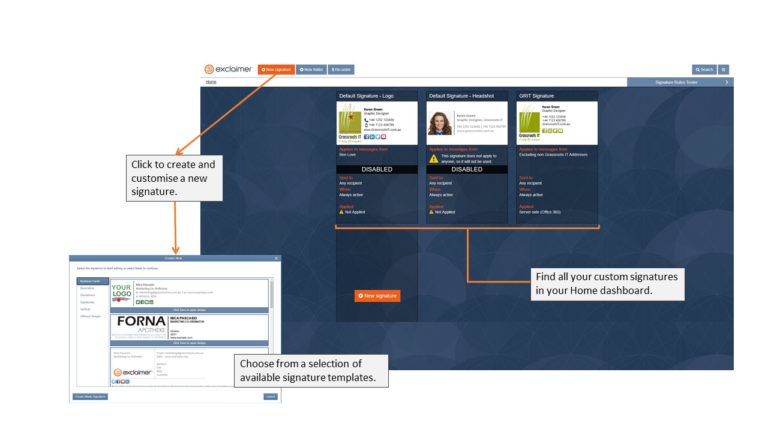
- Exclaimer Template Designer
Once you’ve chosen from the many available templates, you will be taken to the Template Designer page where you can do all the customisations you want. Exclaimer’s convenient tools let you drag and drop elements into your signature so you can go wild with your signature design. Don’t worry about going TOO wild with the elements you’re adding to your layout, though, because you can find a real-time preview of your email signature on the right pane of the page to ensure it’s correct before it goes live.
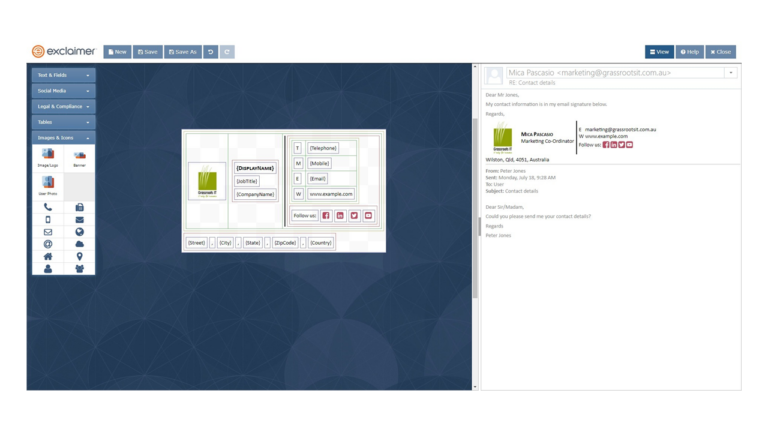
Exclaimer email signatures can be customized for different teams, for replies or new messages, or for internal or external messages. You can even base rules on data only Exchange can capture, including the email recipient or the sender.
At Grassroots IT, we use Exclaimer to set fun, holiday themes to our organisation’s email signature like this:
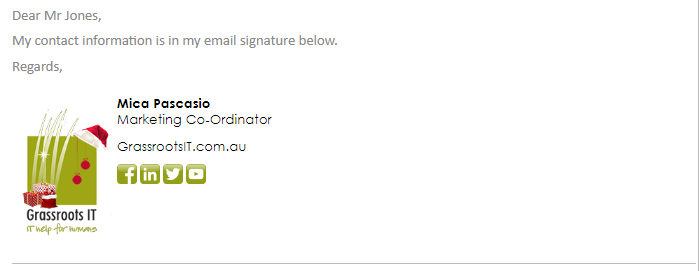
Or add a link to register for our latest webinar or event. We can add important notes too, such as a legal disclaimer or latest opening hours. This way we’re assured that the whole team is sending out the same up-to-date information while maintaining our consistent branding.
Exclaimer Compatibility
Exclaimer is designed to work on any device so that users won’t have to worry about the consistency of email signatures no matter what device the email is sent from. Since it’s a cloud-based product, it can be accessed from anywhere in the world using either a PC, MAC, laptop, tablet or mobile phone whilst maintaining the high quality of email signatures.
Exclaimer also offers its services to a variety of users making it easily available no matter what platform you’re using to send your emails. So don’t worry about your organization using Gsuite, Office 365, or Outlook, etc. because Exclaimer would work perfectly on any platform.
How Much Does Exclaimer Cost?
This’ll be good news. Exclaimer is pretty darn cheap! Subscriptions start at a minimum of 10 users and initially costs around US$2 per user, per month. You can find a pricing metre from the Exclaimer website to see actual costs. Considering all the value a business can get from this product, including minimal setup time for streamlined email signatures across the whole organisation, it offers great value for your money.
Does Exclaimer store emails?
No. Exclaimer doesn’t send the emails for its users because it’s not an email management software. Your emails, however, run through Exclaimer so your customised email signatures can be added on while the email itself stays securely within its email server. Think of Exclaimer as a drive-thru for email signatures.
Below is a visual map of how Exclaimer processes your emails from your Office 365 and back:
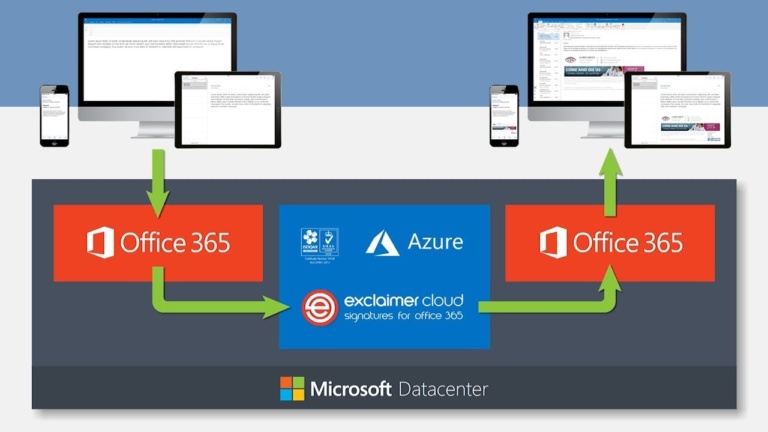
Exclaimer fully integrates with your company’s Active Directory, providing consistent contact information across all email signatures.
Why Exclaimer?
Managing your email signatures on Exclaimer means that you’re eliminating inconsistencies in your email content that may negatively affect your email engagement, the effectiveness of your message and your business in general.
Have you ever received a new registration to your event that was actually held six months ago? Then you figure out one of your staff members hasn’t removed the event registration link from their email signature yet. Or perhaps a client marks your emails as Spam because the email signature looks a bit dodgy and not on brand. These are problems that can easily be solved by keeping your email signatures controlled centrally.
Having one place to manage all your email signatures across staff members can keep your branding consistent and leverage your email marketing activities. Exclaimer is (from our experience) the easiest, cheapest and best tool for that job.
If you’d like to arrange a free trial of Exclaimer email signature manage and see just how simple it is to use, get in touch today.
There is one app on my iPhone that I now simply cannot live without. The app is called Office Lens and it is available for free at the Apple App Store and for your Android phone on Google Play.
In a nutshell, the Office Lens app is a portable scanner in your pocket. Now, these kinds of apps aren’t new. You have Evernote, Scanbot and no doubt a variety of other flavours available to you on your Smartphone but where Office Lens shines is in its tight integration with the Office 365 suite.
If you are rocking Office 365, odds are that you already enjoy the mobility and agility of access to all your documents and productivity applications from anywhere on your phone. Here is another tool in your toolbox to get the most out of the modern workplace.
Practical uses of Office Lens
Here are just some of the ways that I have personally used Office Lens in the past few weeks:
- At presentations:
I have been fortunate to attend some fascinating road shows hosted by cloud companies who are making fantastic presentations up on the big screen. Problem is, you’re often seated at a weird angle off to the side, right? You will see people snapping pics of the big screen at these kind of events, which is a great way of capturing the information. But, if you are using Office Lens, the image will automatically identify, keystone (correct the angle of the image for ease of viewing) and save with an optimised image where you can store it away in a OneNote file to annotate and comment so that you can more easily document and retain all of the cool stories on display.
- When collecting business cards:
Collected a pile of business cards at that networking event? Snap them in Office Lens and the app will automatically identify the printed text with optical character recognition (OCR) and generate contacts that you can add right into your phone. Handy.
- When documenting receipts:
When compiling expenses, having to dig out all those paper receipts can be tedious. Instead of being monopolising the office scanner in a scanning marathon, Office Lens enables you to snap a photo with your phone at the time. Office Lens will automatically crop, enhance and clean up the image and export it to your OneDrive as a PDF document ready to attach to your expense claim. Job done.
Sounds good, right? But how do you do it?
How-to Steps
- Install Office Lens on your device. Run the app, then give it permission to access your camera.
- The default view is a camera viewfinder. You can select from “Business Card”, “Document”, “Whiteboard” or “Photo” then point the phone at whatever you are wanting to capture.
- For Documents or Whiteboards, you’ll see the app attempt to frame the object by detecting the corners. Once it is framed to your satisfaction, snap it.
- The app will present you with a preview and give you the option to perfect the layout, be it cropping or rotating the image.
- You will be presented with a list of destinations for the image. This is where Lens comes into its own. You can save as: an image to your Photo Gallery, as a PDF to your OneDrive (perfect for those expense reports), to OneNote (perfect for saving presentation slides where you can annotate and comment) and you can even save directly to a Word document or PowerPoint Presentation.
- If you are working through multiple slides, or receipts, go ahead and append on the next one.
Have you given Office Lens a run yet? I’d love to hear how you are using it in your business.


