Expert Tips & Use Cases - Microsoft 365 Copilot
In this power-packed webinar, Grassroots IT CEO David Mitchell hosts Microsoft MVP, Kirsty McGrath as she reveals game-changing strategies for successful Microsoft 365 Copilot adoption.
Kirsty is a 7x winner of the Microsoft MVP, the Founder of the Australian Microsoft 365 Adoption User Group, author, blogger, educator and content creator. Best of all, Kirsty delivers practical insights drawn from her extensive expertise that you can implement immediately in your organisation.
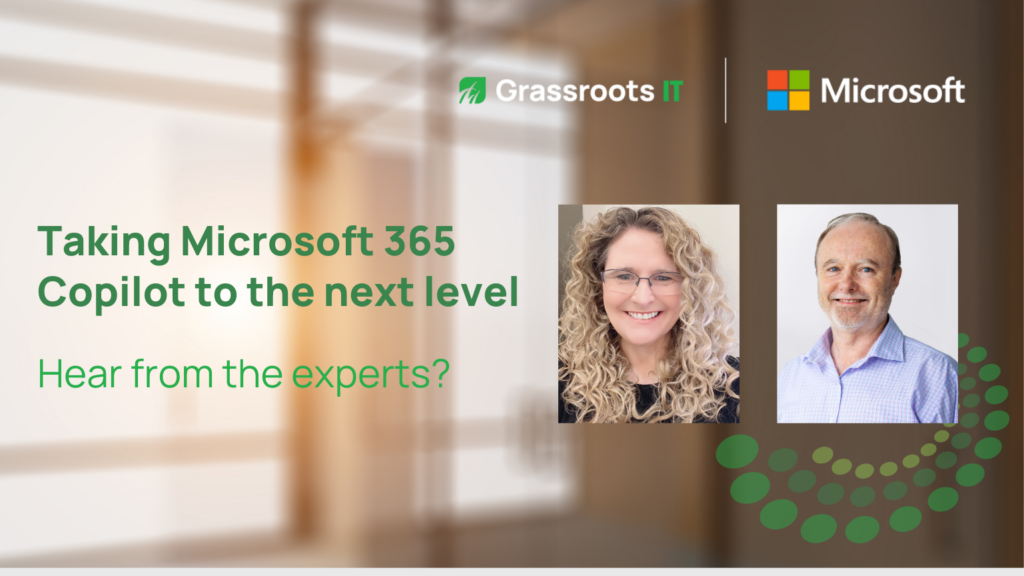
Access This Webinar
Join David Mitchell and expert guest, Kirsty McGrath for game-changing Microsoft 365 Copilot adoption strategies.
The heart of the presentation focuses on effective prompting techniques using Kirsty’s expanded ROSTCET framework (Role, Output, Source, Task/Goal, Context, Expectation, Tone/Style), helping users move beyond basic search-engine thinking toward meaningful AI conversations. Through comprehensive demonstrations across Outlook, Word, PowerPoint, and Excel, Kirsty showcases practical applications that transform everyday workflows – from crafting emails with coaching feedback to generating presentations from documents and analysing data.
In this Webinar
- Gain expert tips on using generative AI from solution specialists.
- Explore best practices and practical use cases for integrating Copilot in Outlook, Teams, Word, and PowerPoint
- Learn Insights on taking your Copilot prompts to the next level and refining them to achieve the best possible results.
The following additional resources are mentioned or referenced in the webinar.

Grassroots IT
David holds an MBA and various qualifications, including Project Management. With extensive consulting experience across a wide range of industries, he is well-placed to be the Chief Executive Officer of Grassroots IT. When he’s not running after his four children, David enjoys trail running in his downtime.

Kirsty McGrath, a 7x winner of the Microsoft MVP, the Founder of the Australian Microsoft 365 Adoption User Group, author, blogger, educator and content creator. Kirsty is a highly sought after speaker and panellist at Microsoft conferences and user groups around the topics of technology adoption, change management and training. She will be sharing her knowledge and insights to help you get more from this exciting new technology.
David Mitchell [00:00:16]:
Welcome everyone to the Expert Tips and use cases for Microsoft 365 copilot webinar. I am David Mitchell and the CEO of Grassroots. It’s we are in for an hour of absolute power and to kick things off, I’d like to introduce you to your webinar host, Kirsty McGrath. Kirsty is a seven times winner of the Microsoft MVP, which means she really knows her stuff. She’s a founder of the Australian Microsoft 365 Adoption Group, which has led for I think nine years. And she makes it her mission to help organizations maximize ROI through great adoption and change management. So without further ado, I hand it over to Kirsty.
Kirsty McGrath [00:01:02]:
Hello, hello, welcome everyone. Great to have you here. I’d like to start by acknowledging the traditional custodians in the land on which we’re all meeting from today and pay my respects to elders past, present, emergent and extend that respect to any Aboriginal or Torres Strait Islanders who’ve joined us. So thank you very much for the introduction guys. Appreciate it. I am here to hopefully help you on your journey around AI. If at any point you have questions, please feel free to go and type them into chat. So not only that, but you could also use Q and A if you like.
Kirsty McGrath [00:01:34]:
We have the formal Q and A and in there you can even ask an anonymous question if you wish to. Sometimes we have things where we feel, you know, maybe I should have known that. But that’s okay. We’re here to answer anything along the way, wherever we can the team is available. They are moderating so they will, they will answer. Okay, we’ll try to see if we can leave some time at the end or please feel free to stay around for a little bit longer. At any point. You can turn on closed captions for accessibility.
Kirsty McGrath [00:01:59]:
Maybe English is not your first language and or it’s a, you know, I do talk fast. So strap your sneakers in or turn on the turn on the AI to be able to help and support you. We are going to be going through some of the productivity gains benefits. We’re going to dive into some of the phrasing and the things that you can actually do, which tends to be a real struggle for people we’re finding. Then I’ll do some demos and then I’ll show you where you can get some further resources. It’s around about half half I’ll be going through the the why and how before I get into doing demos by the way, so that you’re aware now it is here. You know whether you’re agreeing with it or not? Jenna? Look, it’s actually been around for some time but when we talking about that chat GPT side of things, within the space of three months it hit 100 million users. So it is moving at a cracking pace.
Kirsty McGrath [00:02:48]:
And this is a couple of years ago now if we have a look at where we’re at and where you know, you might be using it, whether you’ve got, you know, your it’s on your phone, we’re seeing kind of driving through. We’ve got a of people going oh I’m not using AI. And I went, you know, but are you using. And they go oh yeah. And I go well it’s AI, but the problem actually is in all of this. You know, it might be just booming, but we have a real digital literacy issue that’s actually going on especially in Australia globally, but even more so in Australia. In fact there’s a lot of research from gov going into this at the moment. So our human adaptability to all of this change is not quite as high as the rate and the speed that it’s growing in terms of its exponential rate.
Kirsty McGrath [00:03:29]:
So we have to look at ways that we can help an organization in terms of moving and frankly, you know, what we’re seeing is there’s not enough adequate training actually going on around the generative AI technologies. So we’ve only got about 32% providing even some training or some understanding how to use it. And I can guarantee you that statistic is now probably even less considering Copilot Chat that kind of the, the a part of the license sort of the free ish version is now rolling out right throughout, you know, 365. So we’ve got even more of a gap going on now. 71 said it’s actually increased their customer satisfaction and 100 said that it’s actually saving them some time. But the best rates are actually going to be when you bring in your change managers adoption, you know, specialists like myself and the above and partner to actually drive forward sustainable adoption in the organization. So it’s not even just adoption, it’s sustainable adoption. So this is a whole report around what does it look like to go from the hype over to an actual habit and embed it in.
Kirsty McGrath [00:04:30]:
Now there is some research out there and they and Microsoft had done a white paper and it was an 11 by 11 weeks. Now the 11 by 11 weeks actually states that it is a tipping point that it takes around about 11 minutes and at nearly 11 weeks to get to the point where people Feel they’ve actually got value out of their AI. And value comes in the form of, you know, four key kind of points. And those points are work, life, balance, productivity. We’ve got enjoyment, God forbid we should enjoy work. And then there’s the ability to actually attend less meetings. I don’t know about you, but I like being able to spend less time in, you know, death by meeting, where we spend more time in meetings than the chance we’ve actually got to do the actions for the meetings. So, you know, there are different combinations.
Kirsty McGrath [00:05:21]:
So it takes a bit. So all those pilots that you used to do of old, where it might be two, three weeks, four weeks even now we’ve got one month, they’re out the door, guys. It’s going to take time. And when we look at where Copilot is actually embedded across the suite, there’s also a real issue around people knowing where to go or what that technology is. So we’ll touch on that more in just a minute. But when it comes to the ROI for the small business space, so that SMB space we’ve actually finding, it’s getting up to a 320,353% return on investment. Now at the lowest end it’s 132. That’s a significant saving.
Kirsty McGrath [00:06:00]:
And even when I look at all of these statistics, which are all great and we’re talking about increasing revenue and operating costs, some new hire onboarding, but what I particularly like is because I come about from the people, this is all about people for me. Whatever technology you choose, what does the people journey actually look like? So if you are retaining employees, because all of this often means you’re retaining because if you’ve got happy customers and you’ve got happy staff because you’re increasing revenue, the business look good, then you’ve got people that are staying because churn of employees is a really costly business. Now if you’re doing all of that really well internally, a happy employee also talk about it externally and increase your presence in the industry. So what we do internally has a massive knock on effect. So take that into consideration. Now, this is my infographic. It’s recently just had an update. I’m about to push it out on social media.
Kirsty McGrath [00:06:53]:
You’re the first ones to actually see it. Apart from my user group yesterday. It is in its ninth year of its update. This is the 45th edition. This is technology that’s moving really fast all of the time and because it’s using and moving really fast. And I will say, you know, Copilot’s great. The things that you can actually do inside a particular application, like on loop. If you want to be in the really creative kind of space, you might want to use loop.
Kirsty McGrath [00:07:18]:
And they go, what’s loop? Okay, are you using it in channels or I chat. It’s like, well, no, that’s not a channel, that’s. That’s chat. That’s a little different. Or are you, you know, playing around in onenote? No, not really. Are you? So it’s a really good opportunity to lift of the skill sets in the business around how to actually, you know, work out loud. How do you have good productivity? What are smarter meetings, better collaboration, working on the go. It’s a great time to do an uplift of skill sets on top of then including co pilot to increase productivity.
Kirsty McGrath [00:07:50]:
But they got to kind of know some of those, you know, where are we from? So where they’re not seeing some ROI because they don’t understand the suite to be able to draw on it. Now in terms of where you’re going to find copilot, it is embedded. And I mean even back here you can start to then, you know, see, I’m gonna get my trusty pen out. It’s probably gonna jump forward a page. So you’re going to see it’s actually kind of embedded, you know, right throughout and even across the Viva suite. If you’re actually purchasing the employee experience license as well. Some is actually free in terms of the Viva, but you will see here you’re gonna find it across all the various applications and every day now that’s if you’ve purchased the license. So that goes on a bit of a different journey.
Kirsty McGrath [00:08:29]:
Okay, it is coming out. The reason this one’s got a. It’s coming out. It’s just gone into Click Champ as well to be able to do video and we’re seeing that flowing through into chat. But you’ve also got it through Bing. So you’ve got your Bing chat. So there’s the free version. If you’ve got students at home that want to know how to help them to create a resume, for example.
Kirsty McGrath [00:08:48]:
So we’ve got a few different places as well as the app that’s sitting in Windows now, the copilot, the free side of it, it’s not. It’s kind of free and it’s sort of out there free or it’s physically included in your license effectively. Okay, so it is included. Now you’ve got the licensed version and the licensed version. One of the biggest difference is is in the fact that it’s actually embedded into the applications. So that’s the core difference. And that means you can draw on your documents, you can look at your SharePoint sites or OneDrive sites, for example. So it’s physically embedded across rather than just having it as a, as a chat component, which is dealing with the web and the web only.
Kirsty McGrath [00:09:29]:
Getting into prompting. What we’re seeing is a real struggle for individuals to step outside the search engine mindset that most of us didn’t even understand how to do. Boolean phrasing, you know, the operators. So things like, you know, the and ors nots and what you’re going to get with an and or not. So like they’re very used to going online and they’re doing that search command or doing even a command in office and they’re thinking command based. They’re not actually thinking of having a conversation. And I’m going to dive into the GCSE in just a second. So a conversation, something like, if I walked up and I’m going to go and order coffee.
Kirsty McGrath [00:10:05]:
So I’m at a, you know, at a, at a coffee shop, Starbucks, not my favorite. But I’m off to the US very soon. So it’s going to all be about Starbucks. If I walked up and said I want a coffee and walked away, they go, ah, do you want a small cup? Large? Do you want hot milk, cold milk? What type of coffee do you want? There’s so many types of coffee, you know, so many types of milk. Do you want sugar in that? Do you want. It is a conversation I have with them. It’s a back, forward, back, forward, forward, back, forward conversation. Now this is outside the, the standard realm of what we do.
Kirsty McGrath [00:10:35]:
I mean, even if you were asking Alexa or Siri or any one of those, you were still doing command based, you were having a conversation, but it was often just a one, you know, sentence of something that you were actually asking for and you then you got your response. It wasn’t going and cleaning it up and asking again and doing reiterative and back and forward and back and forward. It is also a bit like, you know, you need to think of it as your, you know, personal assistant. It’s an assistant. You’re going to sit down instead of saying, just create me a memo in regards to this type of a meeting. It’s like, create me a memo in regards to this meeting and use this information and this presentation from last week. And it’s going to be to what audience? And it’s going to be around this and what’s the output and what’s the. You’re having a conversation.
Kirsty McGrath [00:11:17]:
Okay, so Microsoft recommend the gsa, which is the goal, the context, the source and the expectation. So what do you want? You know why and, or you know who is actually involved in it, which sample sources, information, templates, links that you’re going to bring in, and any expectation when it comes to the output in terms of the language. Now I’m going to dive into this because I take it just a little bit further. So we’ll, we’ll have a look at terms of taking it a bit further. Now if I was just doing a prompt and there really, there’s no bad prompt as such, I could walk in and this is one that’s like a HR manager and you’re preparing for a particular, you know, interview. For example, I could just go, give me a list of questions that I could ask in an interview. Sure. Says co pilot bang.
Kirsty McGrath [00:12:02]:
Here’s a list of questions. And I’m asking the web. And I was like, well, they’re very generic and they’re probably sitting more in the behavioral. If you know, the car or, you know, those sorts of methodology around doing interviews and the type of questions you, it will just punch that back based on, you know, an Internet response. But if I want to go a little bit further and I then have a look at, I’ve got a goal and I’ve got context. So things like I want to prepare for the interview, what type of a role is it? And it’s, you know, in our department, a particular department. And then what’s the goal? Creating a list of questions. That’s okay, you know, it’s going to get you there.
Kirsty McGrath [00:12:39]:
And sometimes this is where we start in our prompting and then we start to realize, hang on a second, it didn’t quite give me what I wanted. A better one is, well, who are you? Because if you’re a HR manager asking these questions around engineering roles and it’s, it’s very different than if you’re the IT manager and you’re going to be asking questions or the CEO of a business or, you know, there’s gonna, it’s gonna come back with different results in terms of who are you? Are you a HR Manager with 20 years experience? Are you a HR manager with no experience? And can you take me this through, you know, step by step? Even so it will give you a different response. Then it’s got prepare a list of appropriate questions and that I actually look prepared for the interview. So that’s a little different. But a Better one again is I want to prepare but here is my candidate’s resume and here’s the job description and I want a good comprehensive list where it’s comparing it effectively and it fits then against the candidate. So I then have very specific questions where are the gaps ultimately in their resume? So you can be very focused on this is what we put out there and this is what they came back with. Now it’s, you know, grounded in your data as well. So this gives you better expectations and it brings the source in.
Kirsty McGrath [00:13:59]:
So we’ve got, you know, the good, better, best. So if I start to then have a look at that and I, and I dive out going in and having something that’s a conversation, you can have up to 30 the iterative conversations back and forward with it and then you’d need to start a new chat. Okay, now you know, what do you need and where are you going to do it? When we go and ask, we’ve got the web based, so we can actually just go out and ask it based on the web. That’s going to give you a different response than if you have the work base. So it’s then grounded, embedded in your environment. It’s going to look at your meetings, your chats, your documents, your emails, your. Okay, so it’s embedded in your environment. Now both of them have security around it.
Kirsty McGrath [00:14:42]:
And if you have the free version, the free chat version out there, you won’t have these toggles up the top. It’s not going to be there. So that’s one way to know do you actually have a license or not? You don’t have it there. So in our, in our chat environment and when we start to have a look at it, there are lots of pre existing chats and prompts that are just there to be able to help and support you. You know, a lot of times we’re not sure what we can actually do with it and you can even dive down and go, I want to view some of the prompts and it gives you the prompt gallery where you’re going to be able to see all those prompts and there is lots and lots in there. In fact, you know, it’s also going to be in context of what’s the application you’re. Because if you’re in Word it’s going to give you very specific prompts that are to do with Word compared to doing something like in PowerPoint. And look, not all of the applications are created equal as well.
Kirsty McGrath [00:15:35]:
You know, you might try and do a prompt over in PowerPoint and you’re going to not be able to do that type of a prompt over in Word. They are different teams inside Microsoft and we have different things that we’re going to work on in each of those applications. So the prompts are going to be significantly different a lot of the time. So you can actually go into the full. See all prompts. So you go see all prompts. It’s going to take you to the full gallery. So we’ve got a, you know, prompts that sit within an application to show me all of them and then you can go, what is the apps? For example, what’s the tasks? And the tasks will then look at things like the mega verbs.
Kirsty McGrath [00:16:13]:
Then you’ve got the scenarios. So the people. What does that look like, you know, in terms of people, job types? So these are the scenarios it’s actually embedded in. Are you a HR manager in a manufacturing industry? Yep. Or IT industry or whatever the case may be. So they are pre built in there. So you can see in that prompt gallery to be able to view what it looks like. So from there, let’s have a look at the best practice.
Kirsty McGrath [00:16:37]:
So when I’m talking prompting and Microsoft do their gcse, I just extend it out a little bit further to make it really clear what makes a, you know, an excellent prompt. That role, the manager, who is it even going to. Because it’s not even just a. I’m an IT manager. Well, who is the output? And the output could be. I’m talking to the CEO. It’s actually, you know, based on the board and I’m talking at that level. I’m not talking to a bunch of students that have no understanding of a particular topic at this point.
Kirsty McGrath [00:17:13]:
So very different context. The source we talked about. Now the task goal, these are, you know, what do you need to do to achieve the outcome? And we use it as verbs and there are lots of verbs. And I’m going to give you some of the verbs that you can use. I mean we’re very used to, you know, create, you know, prepare, find, search. Yeah, so those are the standard verbs, but I’m going to give you a whole heap more the context, the topics that you need to actually consider and when you’re actually creating in terms of a topic, there’s a whole taxonomy that actually sit behind co pilot. I’ll show you what that taxonomy starts to look like. Then we have things like tones.
Kirsty McGrath [00:17:55]:
Now tones and inclusive modifiers are fairly close to each other, but slightly different because a tone we’re used to doing, you Know, I want casual, formal, or we might say informal instead maybe do it as a poem. You know, these things are kind of built in and you’re gonna see them when you go into the prompt gallery. I’m gonna take it a little further for you. But an inclusive modifier. These are diversity words that come into play. Do you know, I want this to be, you know, apart from just being, you know, friendly and written. It could be warm tones, it could be all sorts of stuff. Let’s have a look at the taxonomy.
Kirsty McGrath [00:18:28]:
So we have our mega verbs. I’m going to talk about the sources. We’ve got concepts, we’ve got all the document types. Think about document types. Now if you’ve gone into Word for example and you go file new document and you’ve got all those templates in there, God forbid we go and have a look at the templates. There’s lots of pre built templates, guys that you could just pull from. Like I want to be able to create a proposal. Well, here’s a template of a proposal that you might wish to use.
Kirsty McGrath [00:18:53]:
Those document types mean they are things that you can actually ask copilot to do. So if it’s in there as a template, it recognizes it in a taxonomy. So if you wanted to create something like a, you know, an FAQs, for example, you can ask it to be able to create an FAQ off a transcript from a meeting even. Okay, so there’s all these different output formats. Is it paragraph, is it bullet points? What are the type of things that you could potentially do as an output? Tones and styles, people’s users, roles, Personas, age and experience. We’ve touched on all this time ranges, the last day, hour, five days, five weeks, the last year. Look at everything for the last year. We’ve got the different human languages that come into play.
Kirsty McGrath [00:19:33]:
And look, by the way, if you ask for it to do in the Aussie, English, so you know, English brackets, Australian. It’s going to come back at this point with the real Aussie oa, you know, put a shrimp on the barbie. You can ask for it to though do in Ukraine. There are lots of languages that are actually out there for you. Just go and have a look at what’s the current list of languages. So you know, if you want to convert it over to Japanese, you can actually ask it to put it into Japanese. There’s scripting language, Python for example and we can redact and deduct information. And then there’s also demonstration data which I use quite a bit because it’s like create me in Excel a bunch of demonstration data for a particular type of industry, for a particular type of role with these kind of columns.
Kirsty McGrath [00:20:17]:
And it goes, sure builds out a ton of raw data for me to play with. Have a go play document types. So these are the type of document types you can do. Now we talked about the templates, you know, step by steps, events, plans, resumes, proposal itineraries, launches. Okay, go and have a play around. Look at the different types of documents it will do as part of its taxonomy. What about tones? You know that casual formal, but you know, you can use combinations of tones. You can go, I want to do it as I, I want to be really enthusiastic but light.
Kirsty McGrath [00:20:49]:
Or maybe you want to have something that’s, you know, aggressive and you know, ironic. Or maybe you go, I can see that my tone might be a bit aggressive. Or maybe you go, I, you know, I had one recently where a fellow said I was, you know, wanted to have something where it was talking to the ATO and I wanted them to have mercy. So, you know, using different words and there are so many tones of voices that can come into play. Okay, way more than just the standard of what you going to see even in the gallery. Now an inclusive modifier is things that are looking at connection, openness and balance. So if you’re trying to maybe, and I’ll, I’ll do an example. If you’re the, you know, director of a business or a CEO, whatever, and you’re talking about the latest strategy, for example, maybe you want to, and you’re a smaller family business, you might talk about, I want it to have a family friendly tone where we’re talking about being inclusive and I want them to feel valued.
Kirsty McGrath [00:21:52]:
It needs to come with an authentic voice. For example, they’re all what we class as inclusive modifiers. Okay, so there are lots of different tones and inclusive modifiers. Now the verbs, ones that you’re going to see quite a bit in the dropdown menu around tasks for Microsoft are the ones that are kind of in bold here. But there are so many more that you could actually use. There’s like over 190 different verbs, by the way. So if you can think about different ways that you might pitch it as well. I regularly use things like paraphrase, I’ll have meetings and I then go, I want you to paraphrase, you know, what came out of this meeting compared to the meeting from last week where I was talking to Microsoft and I want to pitch it based on the conversation I had with Them paraphrase and compare and okay, so you can do those sorts of things.
Kirsty McGrath [00:22:46]:
The do’s and don’ts. We need to be really clear, we need to be really specific around, you know, what we’re going to ask, how we’re going to ask it so that it understands the output. So the clearer we are and the more specific we are, and it might be even a paragraph like this, and you go, oh man, for that much, I could have written a lot. Well, not necessarily. Especially if it’s a huge word document and next minute you gotta spit out of 10 pages to the paragraph. Sometimes it’s worth crafting a really good prompt and going back and just cleaning it up until it does give you what you want or extend on it. Try and keep it conversational wherever you are because it will match your preferences and that tone that comes with it. Okay? You can even give it examples or even ask it to give you an example so that you can include the example in your explanation if you need to.
Kirsty McGrath [00:23:36]:
Because if you’re really not sure what, what AI can do for you, ask, ask copilot, ask it, what can you give me or what can you do in regards to creating a proposal? And I’ll go, I can do this. And you go, great, well, can you ask me those questions one at a time so I can answer them for you? He goes, sure. Okay, conversational, have a conversation, give it those examples, come back asking for feedback. So I will regularly go, I’ve created this, you know, outline for something. Can you give me some feedback? Am I on the right track? Does it actually meet, you know, expectations of we see in industry, for example, they will give you helpful resources and information. I try and write as legibly as possible. It is pretty good in terms of a context of a sentence or a paragraph to know when you’ve put in a spelling mistake. But if that spelling mistake changes the complete nature of the word, it’s going to go on a different tangent.
Kirsty McGrath [00:24:30]:
So I try and make sure that I include the best of punctuation, capitalization and good grammar because it will also produce a better response for you when the, when we’ve got good constructed sentences. And if it’s not, ask it to help you do a better construction in the sentence. Okay. Check it for its accuracy. This is a product that will be based on, especially if you’re doing it based on work that it might look at. For example, you know, I was doing some work with my bookkeeper recently and I just asked for the some of the BAS information and it Looked at last year’s bass and I didn’t look at the last quarter that we had been talking about. So always double check because one, if I didn’t put the parameters of exactly what I wanted, what it might draw from might not be as relevant as you want it to be. So, you know, it’s like anything.
Kirsty McGrath [00:25:21]:
If it’s, you know, scrappy information is drawing on, then it’s going to be a crappy information that it’s going to spit out. So always double check it for accuracy. It is there as a copilot, not the auto. Okay, so it’s going to be doing that provide those details which we’ve talked about, you know, giving it the story. Be polite. Surprisingly, the more polite you are, the better the response you’re going to get. It gives this fostering, you know, collaboration piece going on, the please and the thank yous. It also helps us to feel like we are having a conversation with it and it because when we’re doing command and search base, I don’t know very many people that go into search and go to know, you know, give me information in regards to copilot please.
Kirsty McGrath [00:26:03]:
We often not asking when we’re doing search, it just shifts the nature of the conversation. We try not to be vague, we try not to ask inappropriate or unethical content. It will spit back, you know, I can’t give you information regards to that. But sometimes we see it done inside businesses and we really don’t want to go down that road. If for whatever reason you’ve gone and asked, you know, for the, the, the for example, someone’s pay slip, you know, that’s being a little unethical. Look, and if it does come up, you need to have a reporting process and that reporting process is I actually found this information, this needs to be locked down. It was in, wasn’t in the right repository because what copilot does is it actually will give a much better way to be able to search and find information across the business. So if they’ve got access to it, yes, they can get it.
Kirsty McGrath [00:26:51]:
And that’s all about sort of governance and compliance and, and the things that you can set up and you can actually have a chat with grassroots about that, that. Okay, we try not to use slang and jargon in a formal language. We got plenty of that in Australia. We’ll shorten everything. Okay, so have a think about the words that you’re using. Try not to give conflicting instructions and change your topics. So these last two are important because we start on a conversation and it’s back and forward, remember, up to 30 times. So if you just suddenly switch, combination, switch context halfway through it will be going based on the previous conversation, you can start a new chat.
Kirsty McGrath [00:27:31]:
But you know, if you continue on, it starts to flick around or within one paragraph in terms of conflicting instructions. I’m asking it to do all this strategy and report and put it in, pull up points and do this and do that and then, then all of a sudden I switch context and can you ask me a question at a time? So then it will completely forget everything there and it’ll just go based on the initial topic and start asking you questions and drop off everything. So you have to think about what you’re putting in as you build it out. We always say check your facts, okay, Review, modify, iterate if you need to. It is not autopilot, it is there to be your assistant, it is your copilot, not autopilot. So you know what, it might be throwing up at you. And it will be different usually each time I ask a question, it will be different every single time. Okay? So there’s no guarantee you’re going to get the same response response again the next time you go and ask it because what it draws from is what it classes as the latest.
Kirsty McGrath [00:28:31]:
Okay, it does use chat DPT, you know, 4. So it is grounded in data that is also just that little bit older, for example. So there might be, if you’re asking about, you know, yesterday’s results for, I don’t know, a TV program or, you know, an award or a context, it might not actually give it to you. Okay? So it depends on what it is that you’re asking for, for. Okay, now let’s go and have a look at this environment. Ah, there we go. We’re right on time. Halfway through I got to discard all that.
Kirsty McGrath [00:29:03]:
So let’s go in and have a look at the co pilot chat. And in terms of co pilot chat, where are we actually going to find it? Now Copilot Chat itself is embedded into Outlook. So you’re going to be able to find it over here on the left navigation rail in Outlook. Look, you’re also going to find it over in teams, right? So you’ve got Copilot in your teams environment. So if I was looking at teams, I’m going to see it over here on the left hand side. And then I’ve also got chat and I go to my online environment. Now when I’m logged in, so I go into my N365 cloud, Microsoft. So your Portal, whatever it is you want to call it.
Kirsty McGrath [00:29:49]:
You know people still call it portable Microsoft.com or they just go to office.com it’s all going to come in when you, when you log in. Now when we’re coming up the top, this is not copilot. Okay. Even though it says welcome to co pilot, this is still your search functionality. This sits right across Office. It is over on the far left here that you’ve actually got your co pilot chat. Okay so this is co pilot chat. Now this is that overarching one we talked about where we’ve got work and web.
Kirsty McGrath [00:30:15]:
Now if it’s in work you’ll note it actually embeds and grounds in your data. If I’m going over to web it’s looking online. Now the functionality that I get over on the right hand side as well is a little difference when it comes to work or web as to what it’s going to pull as well. So I’m going to start from the web. Let’s have a look at some of the different things that you could ask. So for example I you know work regularly do and create things like pictures. So I could just ask it here to create a picture. You do have Visual Creator as an agent as well.
Kirsty McGrath [00:30:48]:
So there are some embedded free agents that with come with it. So I’m going to go create a picture of a middle aged Claymation lady, long burly hair, I’m wearing a blue cape, microphone, Microsoft shirt and the background is Sydney because that’s where I’m actually based. And so I know a lot of you are in Brisbane. Hopefully everyone is safe with the, the, the cyclone coming in if you are you know, up there in Brisbane at the moment. So, so what it will do is actually generate and it’s using Microsoft Designer. So Designer is embedded across um, you’ve also got if you’re doing video production through the web by the way. So if you do video production it’s actually using Clipchamp. Okay.
Kirsty McGrath [00:31:31]:
Anyway I, yeah it’ll give it a moment to generate. What it’ll generally do is give you about four different, you know, pictures that I could potentially use. And I asked for Claymation, you could ask for a Lego. I could swap it and say, you know, make her do this or make her do that. So we just get some presets to be able to help and support us. Just a little bit of fun. Fun. Okay, now let’s go into something that’s a little bit more work based and I mean I had one recently where I was in a Meeting and we were doing virtual promptathons and I went, are we getting lunch? It’s like we’re doing virtual.
Kirsty McGrath [00:32:02]:
We’re not doing in person on this one. But I went and created a quick little Lego lady with some, you know, food on a platter, some sandwiches. And I dropped it into chat, all in context. It’s pretty fast. And I was like, here’s your sandwiches. I’ll provide them for you. Here you go. Having a bit of fun with it.
Kirsty McGrath [00:32:16]:
Okay, now, so there’s lots of things and I’m often building different components that are then very specific for a client. So in their colors, for example, in the web. Now let’s go. I’m going to ask something a little bit more. I need to hire a, you know, manager in a, you know, business. However, they get paid over, you know, a lot more than I can actually pay. And I want a strategy to actually hire someone that’s particularly good and ask me the questions one at a time. Time.
Kirsty McGrath [00:32:44]:
So this is this one at a time type thing. It’s like, sure. Now it will give you the questions here you can just click on or you could type them in if you wanted. So I go, I want to be able to. And then put in key responsibilities. For example. Let’s go. Yep.
Kirsty McGrath [00:33:01]:
I want them to manage staff. Just going to pick and I want them to have financial consulting. They need to be able to do that because we’re, you know, too small maybe of an organization. I want, want them to make sure they know how to work with office. I now going into personal quality. So let’s go. Great. Let’s talk about.
Kirsty McGrath [00:33:24]:
I could put a whole heap more in there as well. Okay, so I could have typed. I’m going to just do a quick click through because I, I’m going to offer them flexible hours. I’m not going to necessarily talk money. I’m going to give them, you know, what are the, you know, the, the qualities I could, I’ve got supportive team environment. I might have this, I might have that. Let’s just keep it simple. Simple.
Kirsty McGrath [00:33:46]:
Okay, great. That’s giving me things that I need. And it’s like, looks great. Let’s finalize it. I know I could dive down, go a whole heap further. Here I am. It goes. Here we go.
Kirsty McGrath [00:33:59]:
I’ve just built you out a resume. Now from there I could copy and paste this. Maybe I have a Word document, for example, I want to put it in or I, you know, want to edit in Pages. So pages uses my Microsoft loop in the back end. So with Pages now, what I can do is I can physically edit what it’s created here, can do some editing and playing around with it, and then I could also share it maybe with my HR manager, or maybe you’re sharing it, you know, with a recruitment agency. This is what I’ve created kind of thing. Okay, so that’s a. That’s a quick component built for me.
Kirsty McGrath [00:34:33]:
I do this sort of stuff all the time. I regularly will come in and say, here’s Especially if I’m doing tenders. And it says, you put this in 800 words and I’ve got 920. In the past, I’ve spent so, so much time trying to, you know, keep the context and say, you know. So I just asked copilot, now, can you reduce this down to 800 words and make sure that you maintain the structural integrity of what I’m trying to say? Or maybe it was a question on a tender of which, you know, I’m a smaller business, I’m not a large enterprise, and it’s a little difficult to explain. So in terms of that context of that question. So I get copilot go, this is what I can do. Can you help me craft it? Because this is the question they asked and I can’t meet that.
Kirsty McGrath [00:35:16]:
And that can comes up with some really clever responses for you. Okay, so there’s some good things you can do. So let’s have a look then at the work side of it that’s embedded on the website. So it could be, you know, prepare for a particular session or what if I go, what’s to be to. To be prepared for today’s session now? So I’m going, let’s get prepared for today’s session. Now that we’re running right now, I want to have a look at everything that we’ve done around the meeting and list of questions that could potentially be asked during a meeting with. Okay, so I’m just putting that up there. What should I know to be prepared now what’s happening? Cause I’m in the work side.
Kirsty McGrath [00:36:02]:
It’s actually physically grounding in my information. And my is go, great. These are the people that are actually included. Here is presentations and these are some of the questions that could potentially be asked. Now it goes, here are the slides, information going through plus the presentation. It services it all for me. And I could go, awesome, editing pages and play around with it and get myself ready and prepared for a particular meeting. Another one is that I often like to do is like considering Copilot is kind of embedded in my environment.
Kirsty McGrath [00:36:37]:
I might say, since you know me, you know, can you give me some insights of where I should focus next week and even explain why or you know, summarize information for me to get me ready for a particular meeting? It’s like, sure. These are the things that are actually going on next week. These are the emails, these are the documents that you’ve got, these are your messages, these are all the focus areas and here’s all of the information going on now. I got, I’m travel, I’m travel traveling. I’m off to New Zealand next week because I’m presenting at the digital workplace conference and then I’m only back two nights and I’m off to Seattle to Microsoft for our MVP conference. So I’m on go, go, go. So it’s lots happening now. If I keep going, you’ll see.
Kirsty McGrath [00:37:19]:
Can you help me prioritize things that are clicked in? Can you. So it will then dive down, summarize key points. So I could then go into the reiterative asking the questions, dive down and be a little clearer or I could go, can you please tell me, tell me more about my travel plans. So now what it’s doing is it’s going off the back of the conversation I just had. These are getting into the reiterative. Sure. Okay, here we go, flying out. This is your car, this is your travel.
Kirsty McGrath [00:37:55]:
It’s just surfacing it all for me. Thank you very much. Let’s go. New chat. Because I don’t want to go based on the existing chat. So I’m starting a whole new topic. Remember we talked about some of the things on the don’t. I want to start a new topic and I’m going to paste now.
Kirsty McGrath [00:38:08]:
Here is, can you summarize everything from yesterday and put it into a, a table for me? I love things in tables. It just makes it so much easier as an output for me to be able to work with. It will go, these are all your follow ups, these are your actions, these are the things that you can actually do off the back of your sessions coming up. And it also services all the emails for me, I could say, you know, show me my new chat, show me my availability. For example, copy and paste. So this is just all overarching. Show me my availability. But now what I want to do instead, sure, there’s your availability put in a table.
Kirsty McGrath [00:38:57]:
I like things in tables. Done. Great. I’m ready to go for a new day now. All those history of chats, you’ll see they’re over Here in the recent and I’ll come in, I’m gonna paste. I have a one on one coming up. So here is the bookkeeper. Remember I said I did one recently and it pulled in, you know the wrong.
Kirsty McGrath [00:39:17]:
So I go, my bookkeeper, let’s go get rid of. Doesn’t want to play for me today. Start again, doing too much clearly Bed in and come on, come on, come on. Okay, here we go. So Les, I’m going to go files, here we go. And I’m going to go back here Les and help me create an agenda. Outstanding. Bass insurance.
Kirsty McGrath [00:39:55]:
Anything that we’ve done recently. So I’ve said it’s in regards to a specific person and look at this document and what have we got to do? Look at my emails, look at everything that’s going on. What have I got to focus on? You know, what’s happening around insurance, what’s happening. So now when I go into a meeting it’s all there and relevant and ready to go. So it doesn’t take much to get yourself ready and have agendas and things like that now. Certainly plenty that you could do to be able to support you and be ready. Now let’s go over. I’m going to go over it now into Outlook.
Kirsty McGrath [00:40:27]:
Now I’m over in the new Outlook and I particularly like some of the functionality that comes with the new Monarch Outlook. You do have Copilot embedded into the classic if you still have the classic. It does have different feature sets though so something to come into play. Okay, so at the top here I’ve got an email trial and I’ve got a summary by Copilot. So it just gives me a summary of the email. Got a nice long trail that goes well. This is what you’ve actually, actually got going on and I could then copy and paste it if I wanted to to be able to put into my email. So a quick and easy way to be able to get started.
Kirsty McGrath [00:41:04]:
Or I can go, I run a reply to Colin and get it to help me to draft. So I’ve got my copilot, I’ve got, you know, chatting, coaching or even draft so I can chat with it and ask it what can you do? How can we do it? That’s kind of this chat component here. Yeah, I’ve got coaching now that will come after I’ve created something if you are not great, let’s go, let’s connect. There’s some pre built prompts so these little AI kind of prompts here. Let’s do a short and friendly request. Give an update. Okay. So it could be.
Kirsty McGrath [00:41:35]:
Sure. You know, let’s connect soon. Further on this. I’m just using the pre existing. Here you go. Building it out based on. And it’s based and embedded in the email and the data. I appreciate the effort speaking.
Kirsty McGrath [00:41:49]:
Let’s catch up soon. Let’s discuss. And I go, sure. I like it. You can go make it shorter, make it longer. So you see you got some ones here. Change the tone. So these are the pre existing.
Kirsty McGrath [00:42:01]:
Remember the tones. We talked and there’s so much more than the tones. You could actually tell it to. To change the tone in a different way. So that’s fine. Keep it now from there I might even go. So I can go, yep, yep, that’s fine. I’m going to come back and I’m going to give me some coaching now.
Kirsty McGrath [00:42:17]:
I will often do this. Sometimes I might be crafting a fairly lengthy email for a client or something’s been going on I might not necessarily agree with. And I go, I need to come back to this maybe in an hour or two and reread it. Am I on track? Is it too much? Do I need to be shorter? Is that aggressive, you know, or is it, you know, I’m not being direct enough. For example, it will go through and say to for you, you know, what is the tone? It’s got the reader sentiment in there. Is it, is it got, you know, details around better clarity. So you can go, I like some of those suggestions, you know, let me know when you’re free. Replace it with low your availability and I go sure.
Kirsty McGrath [00:42:59]:
Or get it to regenerate with different suggestions and I can go replace Now I particularly like this. It’s been fabulous when it comes to accessibility. When it comes to those where English is not their first language and they’re struggling with grammar, for example, some awesome features and functionality. Okay. So I’m just going to remove that and send it off. So from here, you know, something else that I might actually do is up the top. It’s got schedule with copilot. So I want to set up that meeting.
Kirsty McGrath [00:43:27]:
I’m just going to go. We talked about having a meeting already. So I’ll go schedule with the meeting and what it does is it actually goes. Sure, I’ll schedule that meeting. It will include the email attachment. It will do a bit of an agenda around what you’ve been talking about and a bit of a summarization so far. Ah, don’t you love it? Make it so much easier to be prepared. Those agendas are now built in for you.
Kirsty McGrath [00:43:50]:
Okay, so a quick and easy and I’m just going to discard that. So it gives you a bit of an idea of what you can do over in Outlook. Let’s move over to Word. So now I’m over in Word now Copilot. When we’re looking at the the when you’ve purchased it and the way that it actually works and embed, there’s a lot of, you know, security and compliance that you know, has your information. It’s very specific to the use. If you’re using that kind of that free version of Copilot chat it’s got an attachment. So you might need to do some education of go.
Kirsty McGrath [00:44:22]:
What content can you actually physically put out into the wider world when you put it out there, anything that you do put in there is still contained in some security inside the business. But you know, what do you want to put out there? It is way more secure than you having staff and they regularly using things like ChatGPT because it’s not actually contained. Okay so then that kind of contains it within. So from here when I get into my long term strategy up the very top I’ve got two ways to be able to work. I’ve got my Copilot window that will actually open and running down the right hand side to be able to navigate with Copilot. But I’ve also got it embedded inside the document here so I could start drafting and putting in what I want Here you’ve got the inspire me to do something or reference your content now that will put it in line in the document which is a little different than if I do it over on the right hand side. But let me talk through this right hand side window for you for a moment. A couple of things that come into play so I can switch, you know, copilots and go create new conversations so I can go chat history and have a look at it.
Kirsty McGrath [00:45:29]:
It goes gives you some prompts to start with. What could I do? What could I work summarize this document? Is there any call to actions in here? But down the bottom is I wanna add in an image. Maybe you wanna play around with images. What are the different prompts? So here’s this prompt gallery that’s going to come in and it is of course embedded in the word prompts that we were talking about. See your prompts will take you online. So those online prompts when we get into the prompt gallery. So it will come whether you come in here or not. Got view.
Kirsty McGrath [00:45:59]:
You guys see all prompts. So I dive Down a little further because it’s still in context. Whether you do it from Word, whether you do it online, you then start to see here are the apps, here are the tasks, and here is the job type. And more and more of these are coming into play as it works. So you can filter it down. So another way to be able to work with Copilot that I particularly like is you’ve got microphone here. So if you’re a little unsure you can actually have a microphone based conversation. Also a fabulous accessibility feature in there where we’re a little bit more, I suppose, conducive to that conversation than we are to trying to chat, for example.
Kirsty McGrath [00:46:42]:
Okay, so if I wanted to say if I, you know, put it over here or I put it over here. Either, either or. And this little one, Manage content is about. Are you looking out at the web? Do you want it to pull from the web or any focus internally too, by the way. Okay. And that’s up to you whether that’s turned on or off inside your business. I highly recommend it on because it helps round some of the templates and information you might want to draw in. So if I want to sort of draft a strategy, for example.
Kirsty McGrath [00:47:09]:
So I’ve got a strategy document and I want to say create an executive summary for this particular report. So there. That is fabulous at exec summaries by the way. I really love the way that it builds out. And this one has got a lot of inclusive modifiers in invite them to read the report, for example. So I’m just going to do it in line and it will drop it physically into the document. We’re delighted to present highlighting the initiatives. Or you could have just asked for, you know, is there a summarize this document? Maybe you do a summary over on the right hand side that you can have a look at and you know, potentially copy and paste that summary and drop it into a word or an email or a PowerPoint or a.
Kirsty McGrath [00:47:54]:
What do you want to do in terms of a bit of a summary around? So I’m gonna go down to the end and at the very end I’m also going to do a bit of a closing paragraph. So I want a closing paragraph and I’m also going to be using inclusive modifiers. Again, I got inclusive modifiers. I could reference content. Don’t need to at this point. So we would like to extend our deepest gratitude in each and every member of our organization. We stand as a united family, deep and caring. I mean if you didn’t like it, it was too Effusive, you might actually change the tone of it and not go that far.
Kirsty McGrath [00:48:29]:
You know, you might not want to be as effusive as that or it’s not in your tone. So just come back and you could have worked with it and said change the tone a little bit so that it’s less, you know, effusive or less this. You can do that before you drop it in. Now if I’ve got content and it’s inside, so say I’ve got, you know, these sort of bullet points here. Effectively with Copilot I can go auto rewrite or even visualize this as a table. So go. Sure, I’ll just adjust that over for you. So if you’ve got bullet points, it’s a quick and easy convert over or maybe it gave you a response.
Kirsty McGrath [00:49:06]:
I will regularly do things like, you know, I’m a knowledge manager with a ton of experience and I, I want to write a long detailed governance and compliance report for co pilot for the organization. It has to be written in the third person. It’s going to be a how to reference as well. I want an opening overview with governance concerns and how to actually address them in a table format. Because it’s not enough to just do governance concerns. You know, what are the top compliance things? How do I actually address those compliance as well and put them in a table format. And I also want you to answer the following questions for me. Blah blah, blah, blah, blah, blah blah blah blah, you know, in headings.
Kirsty McGrath [00:49:41]:
I want bullet points throughout it. I want lots of necessary detail and look@learn.Microsoft.com for me so that it’s actually grounded in the information around guidelines, governance and compliance. Like this. That’s like, you can take this to the, to the nth degree guys and you can get fabulous outputs. Now what I want to remind you is that, you know, we see people think that this is cheating. It is not cheating. It is about opening up. You know, if we’ve ever sat there and looked at a blank page, it’s about providing a way to get started and giving you some of those fundamentals to be able to work off the back of.
Kirsty McGrath [00:50:16]:
And you know, the, the human component still comes into play because you’re still going to need to. You fill in sometimes the gaps. Remember, it’s not autopilot you want to go back through and where then you go. What I love is it, it will help you see sometimes the gaps in your thinking and that’s where it gets really smart is those gaps in the thinking. So Here we go. I’ve got my document and I’ve got the. I, you know, want to share it, for example. So could go, I want to share and bring it out and take it to someone else.
Kirsty McGrath [00:50:45]:
I’m going to leave it, you know, there for now. And there’s lots that I could build out in my new Word document. But I’m going to go over now to PowerPoint. I’m just going to create a new document and I want to create a presentation from a file. It goes, sure. So here we go, all the different things that you could do and create and then there’s all the different prompts that you could also do. And I’m going, I want to create a presentation from the file I just as the strategy. Here it is, here pre existing.
Kirsty McGrath [00:51:10]:
Now I can do my slash to go. What do I want to look at? I want to create a presentation for this type of a person with these documents. Maybe it’s two or three documents, for example. Now if you have a PowerPoint template, for example, open up your PowerPoint template and then, you know, click on, you know, page number two is usually the better one to start from. And then use that particular presentation template and it will actually design off the back of it. It does need a master layout of only 40 in the background, by the way, in terms of masters. But here we go. It’s building a presentation based on my strategy that I just created and done.
Kirsty McGrath [00:51:52]:
So at least it gives me some information to start working with. And if I didn’t particularly like those sites and even noticed that if I have a look through, it’s put the notes in from the document as well. So I don’t have to worry about all of the words being on the page. It will actually drop them in for me. Now if I didn’t like a particular page, for example, I might go to design Designer and just go give me, you know, a different, different look and feel, for example. So you might go investment issues and just change it out. So it will give designer embedding in as part of the AI different ways for you to be able to represent that information. So I’ve got my presentation.
Kirsty McGrath [00:52:36]:
You can create from scratch lots of different types of presentations. Maybe your hovering hobby is you’re a chocolatier and you want to know step by step on how to actually temper chocolate. Chocolate. There’s so many things that you could actually do in here. You could coming up very soon is the ability to be able to work with your notes in with your copilot functionality as well. So that’s some new features. Let’s go over to Excel and look at some of the analysis that you could, you could do in Word. Sorry, in Excel.
Kirsty McGrath [00:53:08]:
My apologies. So if I’m in here and by the way I take AMAs like Microsoft AMA is in Word and I’ll tell it to, I’ll get the transcript and I’ll ask it to put it in a FAQs like in a Q and a type format and I can use those inside businesses so many ways to, you know, make things shorter. There’s the. When we get in in terms of the same colors and layout in Designer it will go based on. If you’ve got a template and you’re using the template, it will will look at that and there’s also Microsoft have a pre existing template. If you go and have a look online there is a template that they recommend for co pilot and you can build your own template off the back of that one. And it will work better with Copilot by the way. Okay, so good question.
Kirsty McGrath [00:53:57]:
Okay, thank you. So here we go. I’m now over here in Excel I’ve got some data, I’ve got different cells. Whether you’ve got basic and or more complex, it will do things that the likes of, you know, Word material not do because we might ask for it to be bold but you know, it’s a functionality. You can do it in Excel but you can’t do it over in Word. But in here it’s got, you know, I want to maybe show a suggestion for a formula column. So for example it will go. Sure.
Kirsty McGrath [00:54:25]:
Let me give you some suggestions of what you could do with this particular data. So I’m still on the vein of the. I’m a HR manager. So from here we go, training hours, training cost, insert the column. Fabulous. Thanks very much. I’ve been using it to write all sorts of formulas for me. So for example, you know, it’s really tough sometimes.
Kirsty McGrath [00:54:51]:
If you’ve got things in minutes or hours, for example and you want to convert it over to days, you could just ask it and it will create a column for you, converting it over into minutes, you know, quick and easy and. Or that if you’ve got delimiters and you want to join information together or separate it or create something with, you know, do this plus put in a comma plus put in a dash plus put into this plus put into that, off it’ll go. Thank you. So done. What about some formatting now? Formatting. If you’ve used conditional formatting before, which is up the top here. It might be highlighting cells and it’s looking at the cells. But it can be sometimes a little hard.
Kirsty McGrath [00:55:32]:
Harder to write, you know, formulas on something else. Let’s go. Sure. Here is some of the potential costs. Inserting done. And I’ll go then suggest some conditional formatting. What I like with the conditional formatting. It’s not even just a cell.
Kirsty McGrath [00:55:53]:
It will also give you. What about highlighting a row? A lot of people don’t understand the formula that’s actually involved in conditional formatting. Formatting to highlight a whole row. So you might just click on it or type it in yourself. Because you go, I want to highlight a row where it’s greater than maybe, you know, $2,000 or greater than $1700. And you can do it based off what you can see. Go. Sure, let’s apply it.
Kirsty McGrath [00:56:19]:
So now we’ll do highlighter. There’s lots of rows that are over that. So you might want to make it for a little less because, you know, is it as relevant because your information and what you put out there for your audience is only as good as the ways that you show them the, you know, how to actually interpret your data. I might also go, you know, bold it by the first column. Or maybe you want to filter based on, you know, they’re a coordinator in HR or everything that’s over a particular amount and they are in the finance department, for example. So are we spending more? So filter it. What I also like to do. And you can do it right at the beginning and clicking a button or you can ask a little bit further.
Kirsty McGrath [00:57:03]:
Here you’ve got a little bit of data analysis. So it will then go analyzing data and put it all into a sheet. Going to check fans. It’s a bit of data in there. Often I’ll go a small. It takes just that little bit longer the more data you’ve got. Of course now it doesn’t want to probably do. Don’t really have the time to play around with you.
Kirsty McGrath [00:57:37]:
There’s been a couple of things. All right, let’s come over here. I’m just going to stop and I do it on. Just on this one show. Data Insights might be a little faster Internet connection. It always also depends on something like an Internet connection as well. Grounding demo. Demo.
Kirsty McGrath [00:58:03]:
All right, I’m just. I’ll come back. I’ll come back over to it while it’s doing its thing. I also will regularly go into recap and get my, my, you know, AI summaries and notes and I’ll Follow up, I’ll copy that, I’ll paraphrase it, I’ll put it in. Is there any action items off the back of a meeting that I’m doing? I can ask in co pilot as well. It’s like, you know, are there any action items from this particular meeting? And from there it will then flow through and have a look. Did you and I mean this was, you know, nearly two hour meeting so it would then generate response. Sure.
Kirsty McGrath [00:58:40]:
Here are your action items items and who was that action item actually for? And I can copy and paste that and send that out to, you know, someone in particular if I wanted to so I can build out no matter where I go. And there’s lots in teams, lots in teams, meetings. Whether I do chat from here, I’ve got it in my channels, I’ve got it in my chat, I’ve Got it in OneDrive. Compare two documents in OneDrive for example on terms of changes or give me a summary. Lots in there. To be able to have a little bit of a play around with guys gives you a bit of an idea of the demo. There’s plenty in terms of adoption we’re going to provide you with presentation. There’s handouts as well that you’ll have coming out.
Kirsty McGrath [00:59:20]:
If you want to know some of the limitations or you know, things that are frequently asked, you can go online. There is tons of scenarios on how to use tons of learning and courses and course paths all on Microsoft Learn and as well as the blog available for you. But the true power in this comes with the way that you actually work with it. It’s a behavioral shift. It’s shifting from that search mindset. My wheel has had an update. It is there in the presentation if you want to actually download it for in your business. I have an adoption library of all things Microsoft Copilot to be able to support you as well and an offer if you’re wanting to do a half day workshop so it’s a little bit more customized, very specific to your business and the way that you’re doing.
Kirsty McGrath [01:00:02]:
And if you book and reach out to, you know, grassroots it and you’re booking before the 30 of March and using it before the end of the financial year, you’ll get 15% off and I will hand back over to David. I’ll see if that Excel comes up in a minute.
David Mitchell [01:00:19]:
Wow, Kirsty, that was probably the most information packed hour on co pilot I have ever experienced in my life and I have watched a fair bit on co pilot. Thank you for. Thank you so much for that. That is just given us so much that we can all go away and experiment with tryout and try to catch up on that curve of adoption. For all the attendees, there’s a couple of things that I’d like to say. One, please reach out to us just for any information. Happy to put you in touch with Kirsty. And we also have a couple of offers that are available because of the webinar.
David Mitchell [01:01:00]:
One is the free 30 minute copilot technical readiness assessment. What that means is talking about your environment and with your environment’s ready for that. And the other one is the, what was the next one there? It was the discounted copilot licenses. So for those who already have ready for copilot there are, there’s an offer. All attendees receive a 10, a 15% discount when purchasing 10 or more copilot license. Clearly there’s some, there’s some conditions around that or eligibility conditions but that’s available as well until the 31st of March. So thank you Kirsty and thank you all for attending. Please reach out if you have any questions.
David Mitchell [01:01:49]:
We are very happy to help. And for all of you in southeast Queensland, I can hear the wind starting to pick up a little bit out there. So please all be safe. Yes, thank you for attending and we will see you on the next webinar. Thank you.
Kirsty McGrath [01:02:02]:
Thank you very much. Anyone, if you do have some extra questions that you know, put them into chat or reach out to the teams too. So thank you for coming and thank you for having me.
David Mitchell [01:02:12]:
David, you’re very welcome. Thank you, Kirsty. Bye.
