Copilot for the Win: Making AI Safe and Useful
The Copilot Clarity Session: Security, Strategy, and Results That Actually Work
Turn AI uncertainty into competitive advantage. Understand the security, strategy, and practical applications that drive real business outcomes.
Many organisations adopt Microsoft Copilot without fully understanding its strategic potential. The difference between basic adoption and transformative results lies in three critical areas: knowing which version aligns with your business needs, understanding the security architecture that protects your data, and mastering the contextual approach that unlocks Copilot’s true capabilities.
This isn’t about chasing the latest technology trend—it’s about making informed decisions that support your long-term growth and operational efficiency.
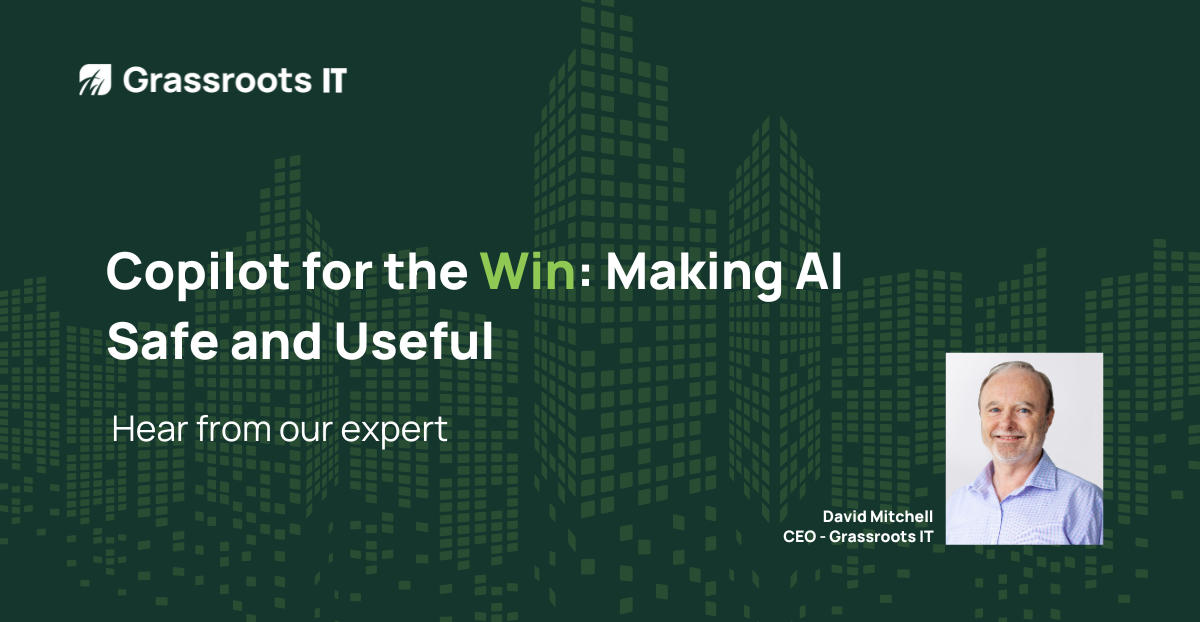
Access This Webinar
In this practical webinar, we share proven approaches to transform your Copilot use into a powerful collaboration tool that supports your team’s productivity and growth.
In this Webinar
- Why Copilot is different
Understand how Copilot’s enterprise security model protects your data compared to other AI tools
- Navigate your options
Identify which version of Copilot you have and what capabilities each tier provides
- Master the fundamentals
Learn what LLMs actually are and why this matters for getting reliable results
- Prompt like a pro
Discover how to write effective prompts and why providing context is the secret to better outputs
- Quick wins you can use today
Walk away with practical Copilot techniques for SharePoint, Teams, and Outlook that save time immediately
The following additional resources are mentioned or referenced in the webinar.

With an MBA, various areas of qualification including Project Management, and extensive experience consulting in a wide range of industries, David is well placed to be the Chief Executive Officer of Grassroots IT.
When he’s not running around after his four children, David likes to go trail running in his downtime and recently successfully completed a 50 kilometre running challenge.
David Mitchell [00:00:00]:
Good morning all. Welcome to our webinar today, Copilot for the Win. I called it Copilot for the Win because I think Copilot is an awesome tool that helps teams win in their everyday work but stay safe whilst they do. I think that’s pretty important for us as business people. So we are grassroots RT and our mission is to help teams thrive through proven technology. We have been doing that for 20 years now. As technology changes, we do our very best to keep up with the current technology and Copilot is one of those. I’ve been working in this industry both on the client side of IT and on the service provider side of it for the past 20 years, trying to help businesses improve their technologies.
David Mitchell [00:00:53]:
And it’s probably the most exciting time that I’ve ever seen in technology today with Copilot and everything that comes with it. So today it’s pretty informal today, actually, I’m going to work through some of the basics. What’s out there, why Copilot’s different, navigating some options that are available to you, a couple of things about getting the best out of Copilot and a few wins. So just a couple of quick notes before we start. Feel free to follow along in your own Copilot. If you’ve got Copilot and you want to click on a something just to see what’s there, feel free to follow along. Do that and if you do have any questions, please put them in the chat. I’m here on my own today.
David Mitchell [00:01:39]:
I don’t have anyone that’s going to be answering things for me, so chances are I may not see those until after the meeting, but I will certainly come back to you with some answers after that. So let’s push on. So AI, who, how many are using it? Well, the next couple of slides are from OpenAI themselves. So they’ve done some research about the numbers that are using it and what they’re using it on. And there’s a bit of interpretation in here by a professor from Professor Ethan Mollick from Wharton School of Business. He gives a couple of comments. So one of the simply about how many 10% of humanity, which is about 8 billion people now, are using AI weekly. Now, when you consider the number of people that have, that don’t have access to technology, it means that is becoming very pervasive through the people that do have access to technology.
David Mitchell [00:02:38]:
Now, of those 10%, most are using free versions and that’s fine. I use free versions for some things. It’s fine, except when it’s not and we’ll start moving into what that means. So I’m not going to read everything out here, but it’s, I, I find this interesting. So this is the inter, this is a combination of things. This is OpenAI’s research who’s using what AI for what. But interestingly, it’s the comment from the researchers from Wharton about the difference between the free and the advanced models. So essentially without reading everything there, you’ll get these slides, you can read them yourself later on.
David Mitchell [00:03:22]:
But essentially the free versions are fine for basic work. They do hallucinate at higher rates and they have limited uses for things like multimedia, image generation and things like that. They can create basic images, but don’t ask them to do anything too complex. Always the advice is to anything to do with technical help, always use the advanced models. Use the advanced models when you want better quality work. So for example, if you’re generating letters, emails and you don’t want it to sound like AI generated using it more advanced model because the free ones will probably sound AI and the advanced models also generate better ideas and they’re getting better and better. And I will put a caveat on everything I say today that this is changing so fast that some of the things that I’m showing you are probably outdated already and they definitely will be within a few months. So just bear that in mind.
David Mitchell [00:04:33]:
Very briefly, what is an LLM? Well, it’s an artificial model to understand, process and generate human language. So they train the models on massive data sets. So you know, think books, think encyclopedias and think websites and think Wikipedia size websites. They use this data and train the model using neural network architecture to learn the patterns in the text. And we’ll talk a little bit more about that in detail. But essentially large means billions or even trillions of parameters. Now what does that mean? How large is that? Well, we can see 5,000 stars when we look up to the Milky Way. We know there are trillions of them, but we can see 5,000.
David Mitchell [00:05:28]:
What it means is that these are parameters, like the parameters that are in the LLMs. There’s that many of them. And what it means is that you can imagine every single star having a line drawn to every other star. The number of connections is phenomenal, which is why the language providers, the LLM providers, need such enormous processing power. It is very difficult to comprehend the complexity of these models. We’ll only touch on this a little bit, but I’ll say a little bit more. So how does it work? So it breaks text into tokens. What is a token, it’s a word or a subword.
David Mitchell [00:06:18]:
So the cat sat on the mat is broken down into those tokens. So the cat is a token. So every, every bit of text that is trained on is broken into those tokens. Those tokens are then converted into numerical vectors. So obviously you can’t have cat in a computer algorithm in this particular case, but you can’t have a vector, you can’t have numerical values. A pixel also is a numerical value. Sorry, Yeah, a numerical vector. So this then becomes.
David Mitchell [00:06:57]:
The difficult part is understanding relationships between words in context. So every single token in that Milky Way of tokens, they experiment and look at, for example, the word between, they’ll have a vector, they’ll have a token called between in the model, and they will see what comes the. What words come before between and what words come after between. Then the idea is to predict the most likely next token after that word, after that token of between. For example, in this particular case on my screen, there is between words, but it could be between sentences and it could be between sheets. The model will have all that knowledge and depending on the prompt and the context that you give it, it will come up with its best guess on what is next. The whole thing about LLMs is how well they predict, which is what this says generate the most likely next token repeatedly to form coherent text. So the difference between models are their skill and ability to train their models.
David Mitchell [00:08:21]:
What do they train it on? What guidance do they do they give them. So, for example, a Claude is well known for being great for the spoken, the written word, whereas others are. But Claude is not known for coding, whereas others are. This will all change over time. They keep on changing it. So your options again, from the Wharton Business School. This is not. This is not my opinions, I don’t disagree with them, but it’s not my research.
David Mitchell [00:08:58]:
The foremost advanced AI systems at the moment are Claude, Gemini, Chat, GPT, which is what Copilot uses. We’ll get to that and Grok. The others are, for example, Deepseek, Kimi, Zed, Gwen from China, Mistral from France. And if you put all of those together, different variations of those form the top 35 spots. Now, I’ve got a link in here. When you do get the deck, you can click on that link and it’ll take you to the current analysis of how the experts rate AI systems. And it goes from text generation to image generation to video generation. So you can actually have a look at that.
David Mitchell [00:09:46]:
And then if you’re going to experiment with a particular Task you can potentially use different sorts of tools for it. How is Copilot different from Chord or Gemini? In my view it is because security is built in. Your team can’t bypass this security. And the security in Copilot integrates highly completely with Microsoft 365. So all that time and effort we put into managing your environment in Microsoft 365 using Purview, using the Microsoft security ecosystem, Copilot respects that it’s just a big thing that it’s difficult to describe, but it’s important. So breaking that down a little bit, data sovereignty. Microsoft guarantees you that your information stays within your Microsoft environment. This is very different with most if not all the other models.
David Mitchell [00:10:52]:
Regulatory compliance. Microsoft is in business for business. Primarily you can use Microsoft as a, as a private citizen, but it is built specifically for business and it has to meet strict industrial industry and legal standards. It meets GDPR in a variety of the quite strict ones. Operational trust. To me, as a manager of a business, I actually trust that my team can adopt AI without compromising confidentiality or integrity. Again, go back to the regulator in compliance and the data sovereignty. How they do it.
David Mitchell [00:11:40]:
This is a diagram from Microsoft and it’s an interesting one. One big thing that. So if you have a look at this over on the very left hand side, these are apps on your devices. So you know these are Microsoft ones because they’re Microsoft made these. But consider Gmail, consider any of them. What usually happens is and consider Copilot, consider Gemini. If you put a prompt into any app, including an AI app, it will go straight right across and jump into the large language model. It will get you a response and come back again.
David Mitchell [00:12:19]:
The big difference with Microsoft Copilot is this thing called an orchestrator. Now that they don’t call this out, but when you read the details, this is what it does. They’re just calling this Copilot at the moment. But what happens is that you can put your prompt into Edge or any, any of the apps including Copilot 3.6, Microsoft 365 Copilot or Copilot Chat. And this Orchestrator takes your prompt, it looks at your prompt with the context of all the other things in this diagram like Exchange, Mailbox, OneDrive, SharePoint Teams the other apps in Microsoft 365, the web if needed, and any other context you have provided it. And it actually including any confidential files that you’ve uploaded or reasoned over. And it de identifies it, rewrites it with context, then submits it to the LLM gets the responses back from the LLM, comes back into Copilot and then reasons over the response from the LLM with the context that you have provided it and then gives you your answer. That is unique.
David Mitchell [00:13:41]:
As far as I’m aware, that is unique for an AI tool for business. That’s what they call enterprise security boundary. Just a quick tip. This is going to be the same with the others, but in ChatGPT, which I use, I do use ChatGPT, I use a variety of tools just to keep testing which ones are doing what and how they’re performing. This is something that is not secret but hidden in the security. If you go into your settings and go to data controls, you’ll have a little one called model improvement. And they don’t talk about security, they don’t talk about that sort of language, but they talk about model improvement and improve the model for everyone. If you click that on any data that you put into ChatGPT, if you connect to ChatGPT to your OneDrive, to your Gmail, to your anything, all of that data will go straight to, to or is available to the LLM for training.
David Mitchell [00:14:50]:
So all of those stars out there in the Milky Way, those tokens, you will be a part of that and it will be helping to train that. So my advice and what I’ve done is to turn this particular toggle off. So which Copilot? Good question. Microsoft has an extraordinary ability to confuse everyone with their term terminology. So at the moment, this is at the moment. So there’s a variety of copilots. There’s Copilot for every productivity app. There’s Copilot for GitHub, there’s Copilot Studio, there’s Microsoft 365 Copilot, there’s Copilot Chat and Copilot for Dynamics.
David Mitchell [00:15:34]:
We’re going to be just be talking today about the two that are available for most users. So the first one is Copilot Chat. They look very similar and I will get into how to tell the difference. But Copilot Chat actually comes with Every Business and Enterprise 3, 6 Microsoft 365 license. It has great functionality. It uses or has the ability to use ChatGPT. Five IT reasons over the web. It does not reason over your enterprise data.
David Mitchell [00:16:10]:
That is one of the difference. You can reason over your enterprise data, but it’s not persistent. It will reason over the file that you currently have open. You can ask questions of the file, but it is not persistent. Microsoft 365 copilot has all the features of the capabilities of copilot chat. Plus it reasons over your enterprise data specifically in applications as well you know it reviews your emails, your SharePoint, your teams, whatever you give it permission to. By default it has permission to anything you have permission to In a little bit more detail and again I won’t go into too much here. This is US dollars $30 a month.
David Mitchell [00:16:54]:
I think it’s about $45 a month in Australia at the moment. And in my view if you can’t depending on how much you value your own time, if you can’t find $45 of time saving per month then you’re not looking hard enough. The summary bits here though is that the core functionality is in Copilot Chat, which is the pre one you can summarise, draft, rewrite, answer questions in context of open documents and email. Whereas the paid add on is or the copilot Microsoft 365 is full reasoning across all organizational data via the Microsoft graph they call it. That’s the technical term for the pipes that are connecting all your apps. The data scope Copilot Chat works mainly with the current file, whereas the other paid version works and synthesizes across SharePoint, OneDrive Teams, Outlook and the more there’s more information there. The Copilot paid add on is the one that you can create agents to publish and share with others. You can create agents with Copilot Chat but they are not persistent and they are there to help you with your own personal work.
David Mitchell [00:18:15]:
How to tell the difference okay, so Microsoft 365 copilot those of you who are following along with their Copilot, you’ll be able to tell which one you have pretty soon. In the middle of the screen. At the top of the screen you have a toggle that says Work or web. If you have that toggle Work or Web, you have Microsoft 365 Copilot. Other features here is a very important feature that I can point out is this green shield with a ticket. This is to indicate that your Copilot experience that you are currently in is currently protect your enterprise data protection is on. If you are using Copilot for example and you are not logged in as yourself or it’s a different experience that it’s more retail experience. If that’s not on these rules that I’m telling you today do not apply, you’ve got to make sure that that shield is there.
David Mitchell [00:19:15]:
A couple of other quick looks at this screen. Just to the left of that little shield is a blue drop down menu that literally is to have an Incognito experience for your query to Microsoft. So if you click on that, you can have a temporary chat. It just means that it doesn’t save it to history. That’s the only difference. Same as Incognito. To the left of that is try GPT5. So I always use GPT5 because if you don’t, you’re using an older model.
David Mitchell [00:19:47]:
Microsoft wants you to know about GPT5, but GPT5 does cost them more to run. So they’re trying to stage and limit the experience. I just use it. In the future that box will disappear because everyone will get access to GPT5 and future models. Another couple of quick things to note we’re not going to dive into a little bit later on. But on the left hand side there under Agents, you’ve got two other agents there. One is called Researcher and one is called Analyst. They are agents provided by Microsoft.
David Mitchell [00:20:23]:
The research. Both of those have what they call deep reasoning. So if I just put a query into or a prompt into the screen as you see it there, what can I help you with? It will come back quite quickly with information. If I click Researcher or Analyst and they both have slightly different purposes, you can, you can hover over and see what they are. It will, it will not come back quickly. It will go out and research. And sometimes it took I. Sometimes it’s taken 10 minutes for me and it’ll come out back with a highly researched response.
David Mitchell [00:21:01]:
And it is pretty impressive to see down at the bottom there. We won’t get these in today, they’re fairly new. But you can have a library. You can have notebooks. These things are how you can collaborate with your, your team members with information that comes back from Copilot. You can put it, you can send it to your notebooks. You can create libraries of responses so you can find responses. Again that’s, that’s something to experiment on Business Copilot Chat so this is the free one with Microsoft 365 licenses.
David Mitchell [00:21:37]:
You’ll notice in the middle there, there is no work and there is no web. So that’s to me the main way to tell the difference. You still get the enterprise data protection, you still get chat GPT5 over on the left hand side though, you do not get research, an analyst, those reasoning agents and you don’t get some of the functionality down the bottom. How to, to manage the information that you’re creating through your effort in Copilot. So one of the things was to how to prompt like a pro to be Frank, prompting is important, but it’s starting to be important for less for different reasons. With the early models they hallucinated or the free models they hallucinate a lot, which means they make stuff up. Prompting used to be please do not hallucinate, please and give it instructions and think through step by step what you are doing. That’s still not wrong.
David Mitchell [00:22:47]:
But it’s not as required with the more advanced models. So prompting is instructions to the model. It’s the art of asking, it’s being clear about the task so there’s no ambiguity about what you want. If you say write an email, obviously, what about what’s the instruction exactly? How do you want this thing to look? Context, on the other hand is information that you provide to the model, not instructions to the model. It’s like your backstory. It can include all the relevant data like in the diagram that I showed you or your ALP miles, the SharePoint, all the data that is relevant that you would like the model to consider in generating the response that you can use. The other thing is that it’s persistent, especially now. Didn’t used to be some months ago, but now ChatGPT and Copilot just remember who you are with the same login.
David Mitchell [00:23:48]:
That is of course in the paid versions, which is really handy because it means that they are building up context. You can wipe that if you like. If you don’t like the concept of them knowing about and learning about you, you can wipe that. But it is very handy when you’re asking a question, you forget to give some sort of context. They do know a little bit more about it. So I was going to provide some examples of prompting but you know what, it’s actually better to use Copilot to prompt. So what I did is I, I am not considering a nine day fortnight for my team, just whoever’s listening in my team. But I put this in here as a prompt because it’s, you know, it could be considered.
David Mitchell [00:24:37]:
There’s no yes or no answer. So I’m considering a nine day Fortnite for my team. Please create the best prompt that I can use with AI to help my decision making process. The answer that it came back is this. So this is what I call a reasonably good prompt. I’m considering introducing a nine day fortnite. Please help me evaluate the decision by providing. Now here’s the prompting bits.
David Mitchell [00:25:02]:
Potential benefits, potential risks. Example of companies and industries key metrics. So I could have just prompted straight away saying not just I could have actually prompted for the answer But I wouldn’t have given them all this information. So the I’m not going to pages and pages came back. So I’m not going to share all of that but provided a really good way of creating a prompt. So rather than just becoming great at designing prompts on the fly, you can, if there’s a custom prompt you need, just ask copilot, give it the prompt for the prompt. Now here’s prompt gallery. So if you, those of you who are following along, if you click into your.
David Mitchell [00:25:51]:
Your data entry window or your. Your window text window on the right hand side is a little sparkly things that are trying to represent a sparkle and it is a prompt prompt suggestions. If you click on that you can. This is what you get. So you can find prompts that have proved to be effective by task, by job type, by copilot agent. And you can also if you click on at the top there, the right, the second button which is called your prompts. You can actually put prompts that you find successful and you repeat put it in there. So then instead of getting lazy and just type a really poor short prompt in, just go to your prompts, find the good ones and just reuse those over and over.
David Mitchell [00:26:51]:
It’s probably one of the better tips for prompting custom copilot instructions. So I’m going to change screens a little bit and just show you something here. Bear with me. It’s a little clunky to do this. Let’s see if this works. So this is not my copilot. It is a demonstration copilot. So you’ll notice there’s no web work in there.
David Mitchell [00:27:24]:
So you know what sort of copilot it actually is. But it has the same in the settings. If I go up to the ellipses up here, click on that and go to settings and I go to personalization and go to custom instructions. You’ll see that there’s. I can toggle this custom instruction on and off. I’m going to come back to the custom instruction in a ticket in a tick. But over here in conversations I actually asked it asked copilot. I prompted copilot twice.
David Mitchell [00:28:00]:
One with the custom instruction on and one with it off. So the first one. So the prompt is. I think we should add a business line of consultancy that caters for business people living on catamarans. I love sailing. I just thought I would put this in here. Is this a good idea? Now sometimes AI is a very sophisticated yes man. It loves to agree with everything you say.
David Mitchell [00:28:26]:
It thinks you agree. Great idea. Oh, look here. This is a fascinating niche idea. Let’s break it down from a business viability perspective. Gives a couple of pros, couple of minor challenges and then offers next steps. So if I go over to my settings, back to personalization custom instructions. My custom instruction is please act as a wise and balanced critic of my suggestions and requests.
David Mitchell [00:28:52]:
You will provide a researched and balanced view. You will not hallucinate if you cannot find relevant information. You will inform me, find and highlight the pitfalls and reasons it could be wrong. Feel free to be pessimistic. It hates being pessimistic. You’re gonna sometimes tell it. That’s on. So my second query, same thing, same same prompt.
David Mitchell [00:29:19]:
Interesting concept. It says so it’s not a hundred percent with me yet. Let’s break it down critically. So it’s not telling me it’s an awesome idea. It’s just trying to provide a balanced view. What are the possible upsides? Niche market, blah blah blah, major pitfalls, extremely narrow market, high acquisition cost, complex regulatory landscape, operational challenges, season of scalability issues. So you can see this is an advanced model ChatGPT5 and it’s giving me two very different, two very naught, very differently answers or advice. So I can do the same thing in here by putting a big long prompt in there or again, where we were is over in settings personalization custom instructions.
David Mitchell [00:30:15]:
You as a business user or an organist, a user in an organization will have requirements about how you would like AI copilot in this. In this instance, how you would like it to. To consider and frame advice. You do not want a sophisticated yes man and this is the way to change that. Okay, I’m going to come back to my presentation. Let’s hope I don’t lose the whole meeting chair again. Bear with me. Okay, I think we are back.
David Mitchell [00:31:01]:
Sycophancy. Sycophancy is syco. Fancy is the. Is the thing that you’re trying to. Is the word describing the state of the sophisticated. Yes man. All right, next slide. Just some quick wins that we can use today.
David Mitchell [00:31:19]:
I can’t display some of these. I can’t work through some of these the first couple, but I will go through some demonstrations of a couple of others the latter few. Teams meetings first though, very simply put, recording your team’s meeting is. I use it all the time and it is just such a great way of taking minutes. Yes. You have to be mindful of what you say because anything you record could be viewed by someone accidentally that you give permission to. Can’t be viewed by People you don’t give permission to. But we’re in business here and the reason why we’re recording it is to not take minutes so I can focus on a meeting and I don’t have to think about what I’m writing.
David Mitchell [00:32:10]:
What the recording does is, can provide a full transcript if I’m trying to be, if I’m trying to understand the ns. But predominantly what I use it for is a summary. It summarizes the meeting and it creates tasks as agreed to by everyone in the meeting. So what I actually say out loud now is for copilot, I will do this with before next week and it gives me a task to do that. The meetings are saved to OneDrive and in the OneDrive of the meeting organizer. Now what we are starting to do is having meetings in the channels in teams for our team recordings and then the recordings are saved to the channel and the channel, everyone in the channel are notified of the recordings. So that’s really handy for when people are on different shifts. When people are on leave that project meetings just keep rolling on and rather than watch an hour long meeting, you can get a very quick summary of what was discussed with the client, who agreed to do what and what are the next steps.
David Mitchell [00:33:19]:
And in that particular situation, organizers either inside the channel or their own meetings can preset meeting options to record. That’s important because if you’re like me, you will forget to press the record button after you start talking to people and to comply. Again, this is where I was talking about industry standards and legal requirements that all notices are given, all required notices are given to participants to notify them that they are going to be recorded and it is fully compliant with any privacy laws. Outlook. Look, it’s obvious, Outlook. If you’ve got copilot, you will be prompted all the time with Outlook to Do you want to hand to draft a reply to this? Do you want me to show you maybe how you can improve your punctuation? It does that and it does it pretty well. It’s getting better. But a use that I’ve been using recently is that, you know, I get a lot of emails and I actually just ask it where to find emails more.
David Mitchell [00:34:29]:
So this particular one, obviously it’s a. It’s fairly benign but I said please find emails about SharePoint from last June. So it just went back within that date range. It looked for it not just, not just for the subject matter, it looked for content and it provided this structured summary of the top emails in that environment. It gives you what the email name was who it was from and what the details were. So I can scroll down there and go that’s the one I was looking for. Perfect. I’ve used that quite a few times.
David Mitchell [00:35:04]:
And if you can’t save, well, you literally can’t save emails perfectly, you can’t. And so you don’t know where you’ve. Sometimes you don’t know where you file them. And this is a great way of finding that document library agent. I’m going to do a quick demonstration of this one and the next one I’m going to do a demonstration of. I’m going to show you now and then go back to the demonstration is a simple custom agent. Now this custom agent is querying or reasoning over a large PDF document. So it’s called the Microsoft 365 Service Description.
David Mitchell [00:35:44]:
It is an official Microsoft document and it has 625 pages. It is a very big document. You don’t want to print it, that is for sure. But even digitally finding the information is actually a bit of a problem. So I’m going to change screens again and see if I can find the right window. I think that is it. All right, so this is the first one. This is a very simple document library that we’ve got.
David Mitchell [00:36:27]:
It’s something that we’re just starting. We’ve got a variety of others, but there’s two documents in there. It’s a HR policy hub. Now you can imagine if I look over at this policy hub, for example, I’ve got a lot more, lots more. But I just wanted to show you a simple one. So that’s it here. If you have a look at. And everyone.
David Mitchell [00:36:47]:
Most people on this call will have SharePoint just recently did a webinar on SharePoint. If you wanted to understand what document libraries are, feel free to have a look at that. That was only three or four weeks ago. But this is a particular document library. If I go to AI Actions here it just says create an agent. So I’m going to create that agent on the fly. Now let’s see how the demonstration gods treat me. Okay, create your new.
David Mitchell [00:37:15]:
Your agent is ready. There we go. So open agent now an agent to start with comes here. It’s just raising over the documents at the moment. This is not yet published and I can publish this agent to anywhere in my environment into SharePoint, into Teams. It can. I can make it easy to find. So if I ask this question, okay, so this is on HR support and leave attendance.
David Mitchell [00:37:53]:
So is I’m going to do this live, how do I Apply or leave. Working on my request, gathering resources. This is only very new, so it may take longer to do it first up. So as per the policy, discuss it with your manager, submit it by employment hero, get manager approval, what documentation is required and etc. Etc. Now that may seem obvious, but when you get very complex documents that just is easy for someone to go in and ask it questions. Okay, I’m going to share another screen now. Can do that.
David Mitchell [00:39:02]:
Bear with me. Microsoft 3.65 copilot. Now you saw this one earlier. So these are some agents up here. They’re not all the agents, they’re just some I’ve pinned. So that’s the integrated management system actually that you just saw. I can, I can view that same agent from this window here. And this is the one I wanted to show you.
David Mitchell [00:39:35]:
It’s a Microsoft 365 service guide. So I’m just going to click the three dots and edit. And this is pretty much the similar experience that you will get when you are creating the agent. So you get to describe it, but let’s go straight to configure. There’s a name, there’s a description. You do that for other people, but it’s a good practice to put it on there. Here’s some instructions. Now you can remember what instructions to AI are called.
David Mitchell [00:40:00]:
It’s called prompting. So I want it to serve as an expert assistant for interrogating and explaining Microsoft 365 service descriptions. It’s given some more instruction there. Maintain a professional helpful tone. Do not answer questions unrelated to Microsoft 365 service descriptions. So for example, if I entered into the message, you know, tell me who won the Melbourne cup last week, it will tell me that that is not related to Microsoft 365. And to get back to work scrolling down here, I only want to use specific sources. In this particular case, I have told it to look at Microsoft Learn and I’ve and I’ve uploaded a file.
David Mitchell [00:40:45]:
In this case you don’t need to upload the file. You can actually refer to a file in a SharePoint list, for example, or SharePoint document library. But I’ve got the document here because I was experimenting. In this particular case, I don’t want to be able to create documents, want it to be able to create images. And it suggested some prompts for me. What does that look like if I click over here again, this is the. This is it. So that didn’t take long to create.
David Mitchell [00:41:16]:
When I did create that. Here’s my list of suggested prompts so, for example 625 pages for me to find out what the email storage is for each Microsoft 365 license takes a little while. So if I just click on that one or I could type in whatever question that I feel that I should, it always starts the same way. Okay, I’ll search for whatever your prompt was and it takes that information as I said in the Copilot Orchestrator, it takes that it understands my context that I have given it and because it knows me as a, as a person within grassroots it and it’s come back with the information. So to my mind that is a very time saving solution for multiple people on a team that needs to answer these questions all the time. Next step. Of course if we wanted to we could actually publish this agent externally and people could ask questions of it, our clients could ask questions of it, but we’re not quite there yet. So that is that I’m going to re go to my presentation.
David Mitchell [00:42:44]:
Nope, not there. Teams is very clunky to change screens. All right, well we’re pretty much done actually. So look, the final words are I have a link here to learn how to use Microsoft 365 Copilot. It’s in Microsoft Learn. It is awesome. So please when you get the, when you get the deck sent to you do have a look at that because they keep it up to date. They keep keep the experience learning up to date.
David Mitchell [00:43:25]:
And you can deep dive a lot in into a lot of detail on what you can do with Copilot. Another couple of things here is Copilot Search. I won’t change screens again but at the top left hand there’s a. In the Microsoft 365 copilot there’s a new search function. I now use that exclusively. I don’t search from Word or anything like that. I or from Edge. I just use that now because it is searching as as well as it searched through these agents that I’ve just shown you.
David Mitchell [00:43:59]:
It searches everything from people to emails to whatever you need to through that. So that is awesome. It’s not in chat yet like Copilot Chat, but it probably will be soon. Another thing that’s coming soon is a thing called Agent Builder. And what that’s going to do is give your team, if you allow them to through the free version of Copilot the ability to create agents that are persistent that they can share with their smaller teams. So that’s something that coming very soon. And look, just to reiterate, I think Copilot you can Save a lot of time in your business for you with your personal productivity and also your team productivity. It is something that you have to work on, something you have to experiment with all the time.
David Mitchell [00:44:56]:
I’ve actually learned a fair bit just putting this presentation together, let alone using it every day. So I do invite you to do that. So I’m just going to quickly go to Q and A. I notice there’s a red button on there. So Lynn says if you’re searching for emails in Outlook with Copilot Chat, I’m not sure if you can actually I haven’t tried it with Copilot Chat, not paid version to make the AI response available to all. I think the AI response will only be available to you. I think that’s the case with everything there. But I could, I would have to come back to you with that one.
David Mitchell [00:45:38]:
Janine. Hi David. Can you record teams calls or just pre arrange meetings? Oh no, you can record teams calls. Literally you can click the record button on anything you’re doing in teams. I mean even this is just literally this meeting webinar we’re having now is a recorded teams meeting. Just whipping over to the chat to see if there’s anything in there. Okay. Nothing in there at the moment.
David Mitchell [00:46:03]:
Thank you everyone for joining today. I hope you’ve got something out of that. I hope there was some little snippet that might have, might save you 20 minutes or half an hour next week. If not, I’ll have to do better next time. This is the first in a series of webinars that we will do on Copilot and Microsoft 365 productivity because it all works together. We’re going to do a lot more with Copilot SharePoint. We’re going to do with more with Copilot SharePoint and how to manage projects. So keep an eye out for future webinars and this is the last one this year for us.
David Mitchell [00:46:43]:
So we will see you all in the new year. Thanking you.
