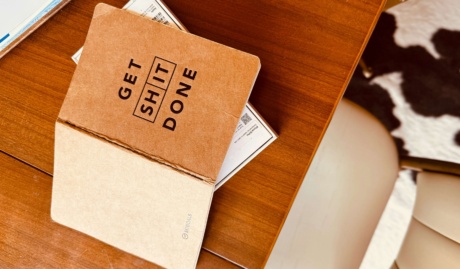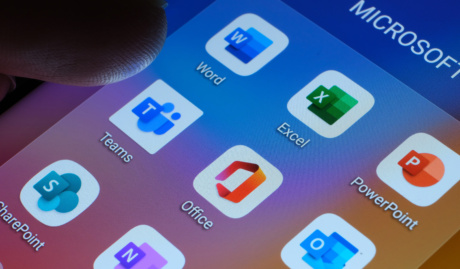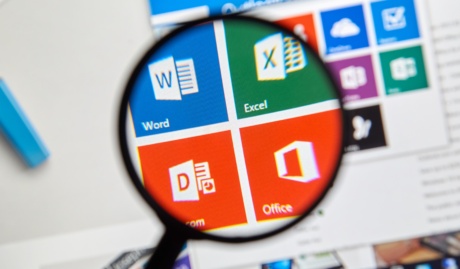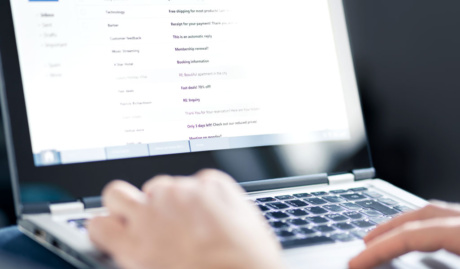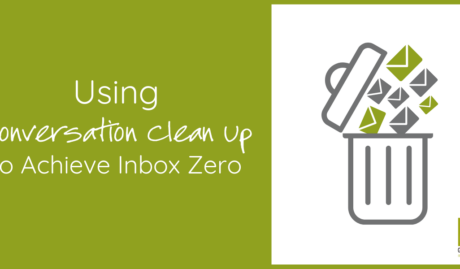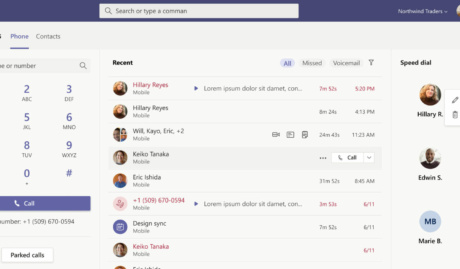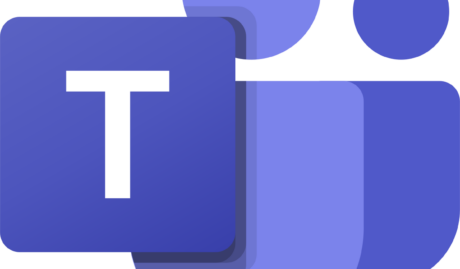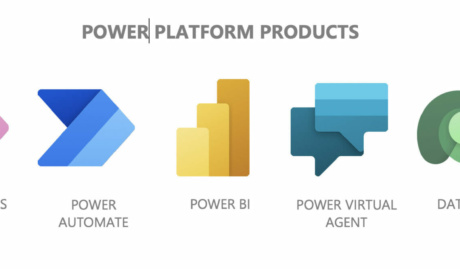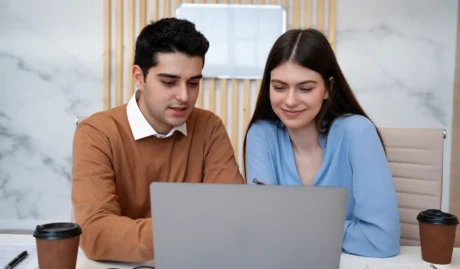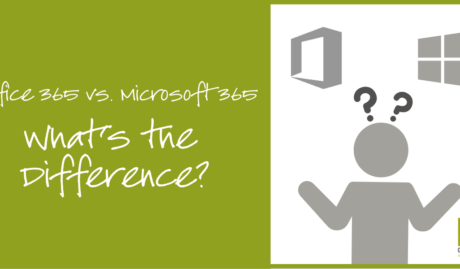People do business with people, so your profile picture is a great way to represent you and your business. Whenever you send an Outlook email to your contacts, a little circle icon of you should be visible to the recipient and it should be something striking. Who wouldn’t want to look good in their email profile picture, right?
The members of your organisation would appreciate it if they can easily identify you in online collaborations and communication within Office 365. To maintain a personalised touch to your account, you should consider updating your profile picture and we can show you how to do that.
Here’s a video tutorial of how you can easily change your profile photo in Office 365 online:
Here’s another short and simple way to do it:
Update your profile photo in Outlook
1. Find a little circle at the top of the page. That’s where your photo is supposed to be, select it.
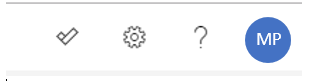
2. A list of options will appear, hover over the profile photo where you will see a camera icon. Click on it
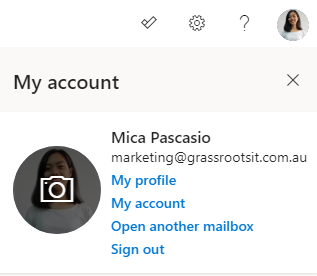
3. A window will appear. Select +Upload a new photo
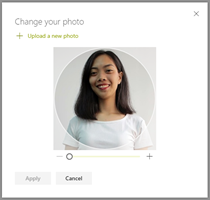
4. Select your favourite photo from your file folders. Click Open
5. After choosing a photo to use, click Apply
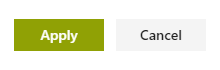
6. Select Done
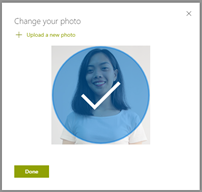
To recap the steps:
Update your Profile Photo in Outlook
- Find a little circle at the top of the page. That’s where your photo is supposed to be, select it.
- A list of options will appear, hover over the profile photo where you will see a camera icon. Click on it
- Select +Upload a new photo
- Select your favourite photo from your file folders. Click Open
- After choosing a photo to use, click Apply
- Select Done
If you would be needing more help with your Office 365 account, contact your reliable IT partner or don’t hesitate to reach out to us. The #nerdherd would be glad to assist.
Are you ready to get solutions that drive positive change to your business? Reach out to us to know more about how we can build these solutions together.